Consultant Direct Deposit Process
{primary} Only authorized Users with appropriate route access can perform the Consultant Direct Deposit process.
Update Payment method to Bank Direct Deposit:
{info} Consultants with Net Amount greater than zero and Payment Method as 'Bank Direct Deposit' in Consultants will only be considered for Consultant Direct Deposit process.
Step 1:
Go to HR Management--> Consultants--> Consultants List.
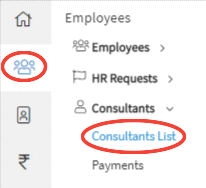
Step 2:
Click on the Add Consultant button.

Step 3:
Upon clicking on the "Add Consultant" button. A popup form will be displayed to the User to capture the “Basic Info” of the Consultant. Fill the details in the form and click "Next" button.
Upon clicking on "Next" button the User will be directed to the next form “Identification Details”. Enter the Aadhar and PAN details and click on the "Next" button to proceed or "Previous" button to go back to the previous form.
Upon clicking on "Next" button the User will be directed to the next form “Payment Details”.
Step 4:
In that Payment Details section select the default payment method as Bank Direct Deposit and add the bank details like Bank IFSC, Bank Name, Branch Name, Account no, Name on Account and click the "Save" button to proceed, a message appears prompting you that the Consultant is successfully created.
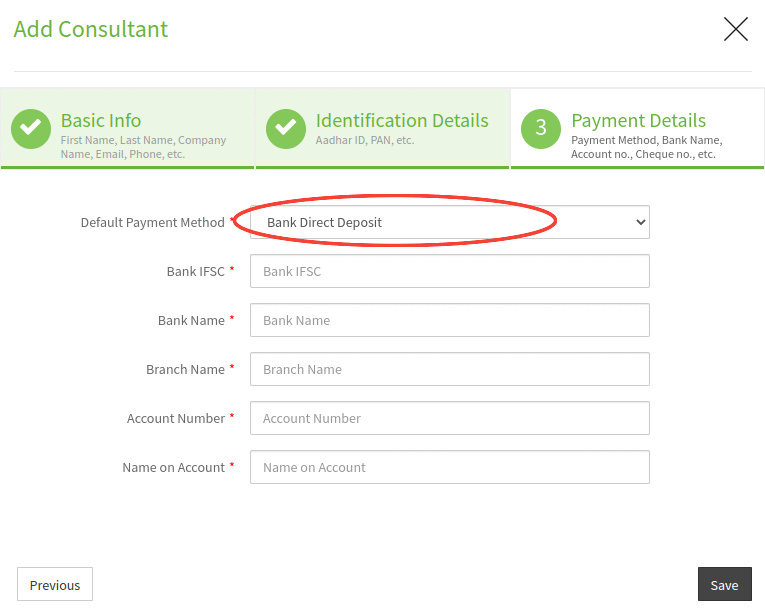
Consultant Direct Deposit Process:
Step 1:
Go to HR Management--> Consultants--> Direct Deposit.
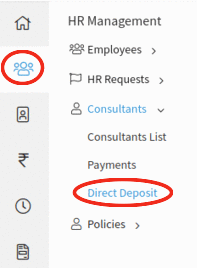
Step 2:
Click on the Start Direct Deposit button as shown in the image.
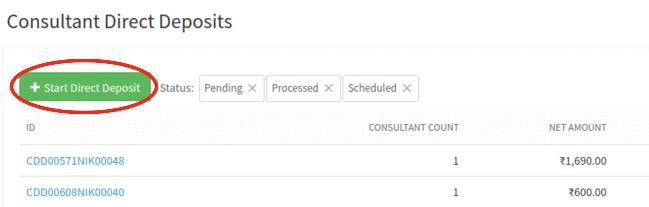
Step 3:
On clicking Start Direct Deposit button Consultant Direct Deposit popup will appear on the screen. Select the Consultant Payments for which you want to run the Direct Deposit.
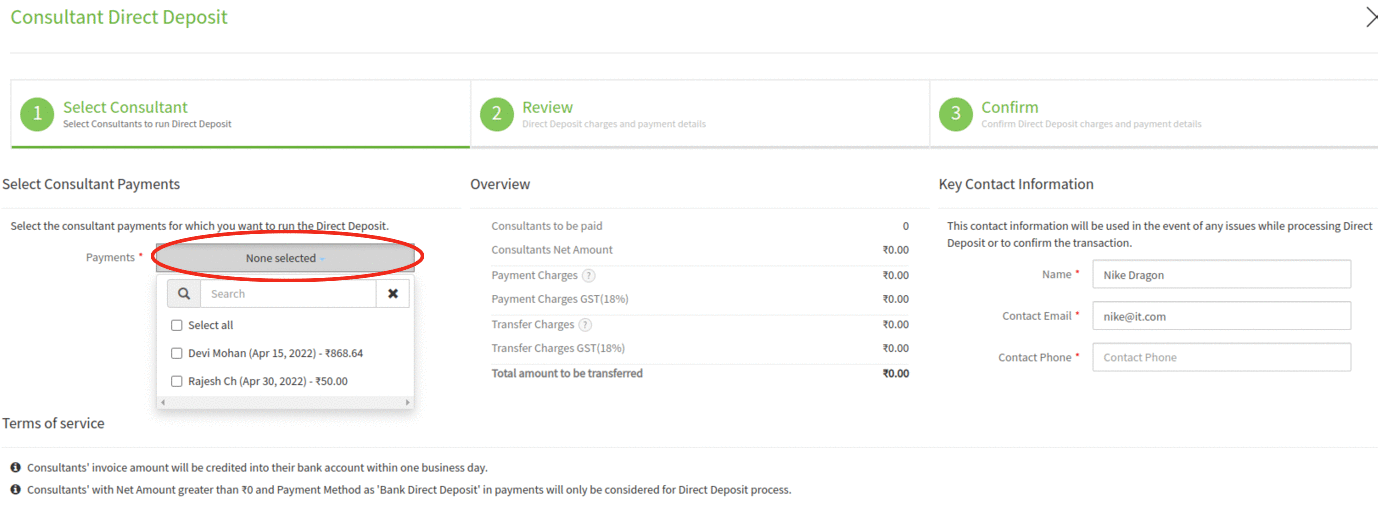
Step 4:
Click on Apply button. Then the selected consultant payment amounts are shown in the 'Overview' section.
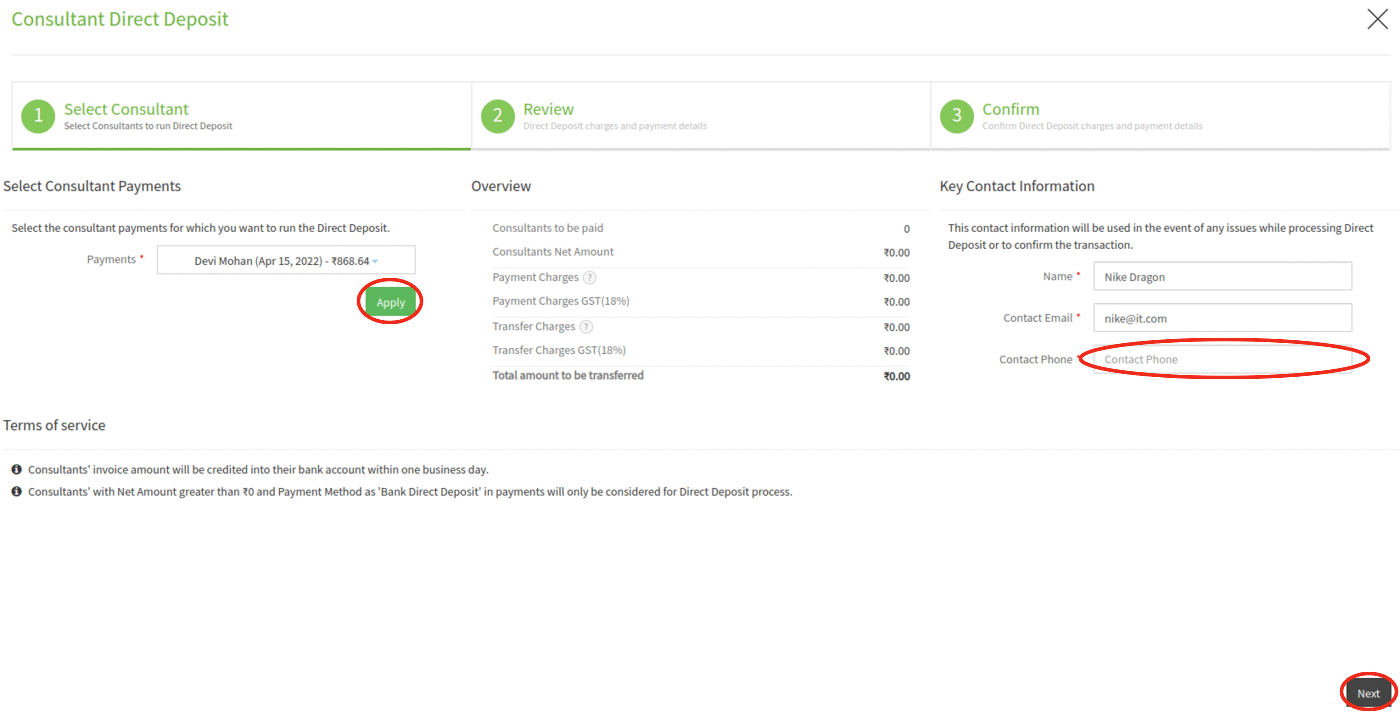
Step 5:
After reviewing the details under the 'Overview' section, enter your contact phone number under 'Key Contact Information' section.
Step 6:
After entering the contact phone number, click on the Next button to proceed to the 2nd step of the direct deposit process.
Step 7:
On clicking on the Next button, you can review the details of the direct deposit along with the virtual account details to which the amount has to be transferred.
Step 8:
If desired, you can run the direct deposit for the consultants payments or you can select the consultants by clicking on the checkbox next to the consultant name.
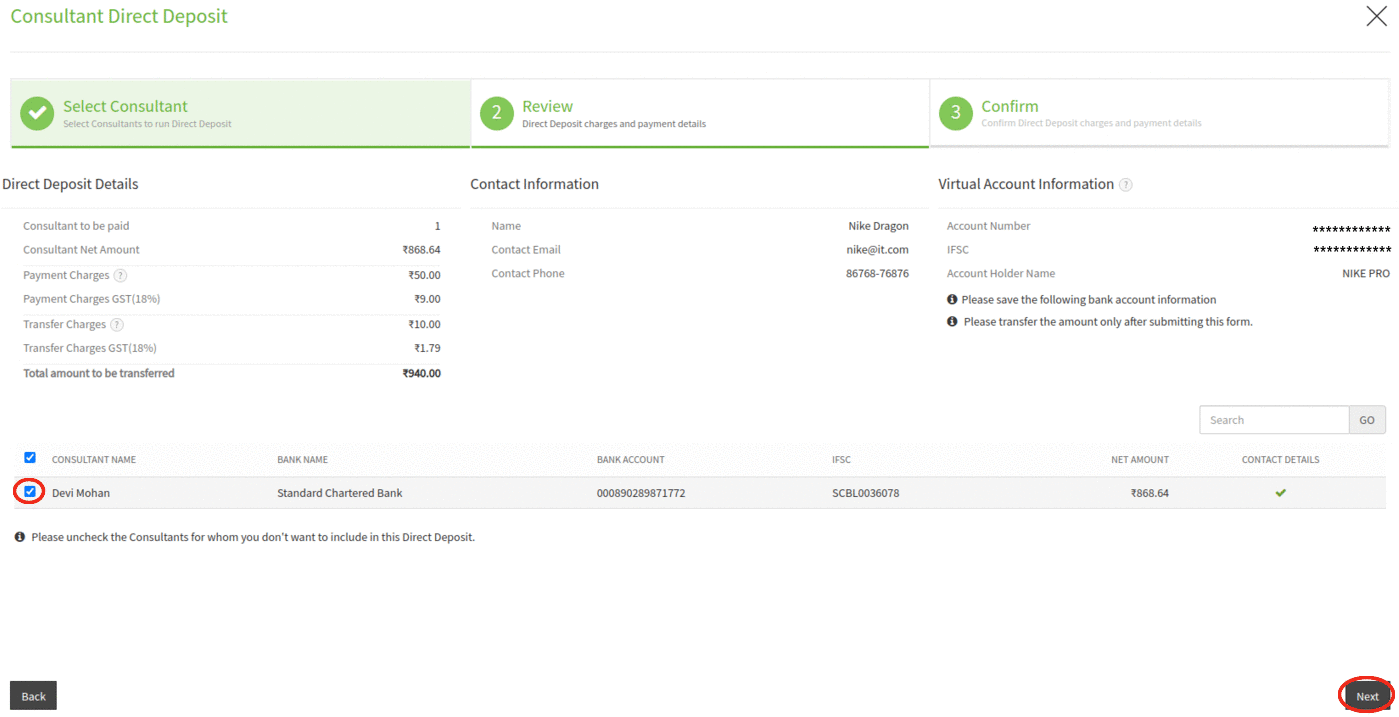
Step 9:
Click on the Next button to proceed to the 3rd step of the direct deposit process.
Step 10:
On clicking on the Next button, you will be taken to the confirmation step of the direct deposit process. Review the Direct Deposit Summary and click on the Submit button to confirm the submission of direct deposit. You can download the Virtual account information in the file by clicking on the download icon next to 'Virtual Account Information'.
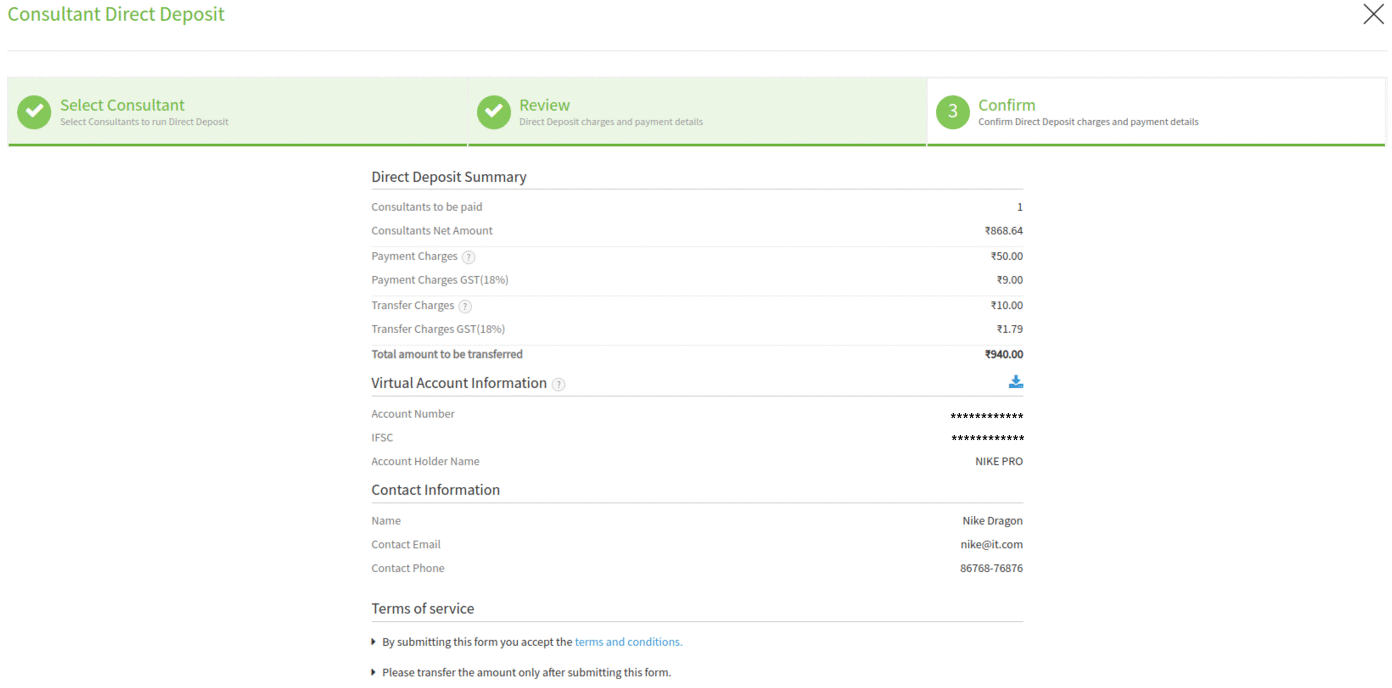

Step 11:
On clicking on the Submit button, a message appears prompting you that the Direct Deposit is successfully submitted. On submission, you will receive an email with complete details of the direct deposit.
Step 12:
On closing the popup, you will be directed back to the Consultant Direct Deposits page and the Direct Deposit status of the consultant payment will be automatically updated to 'pending' status.

Step 13:
You can view the details of the direct deposit by clicking on the link Direct Deposit ID. Transfer the total amount to the virtual account and on successful transfer of amount, you will receive a confirmation email.
