Employee Resignation
Step 1:
Go to Employees-> View Employees--> Select the employee for whom the resignation process has to be started.
Step 2:
Go to the Terminate/Resign/Rehire tile. Click on "Resign" Button
Step 3:
Upon clicking on the "Resign" button, User will be directed to the first step of the resignation process.
Step 4:
In 1st step of resignation process,The user needs to choose the date of resignation.
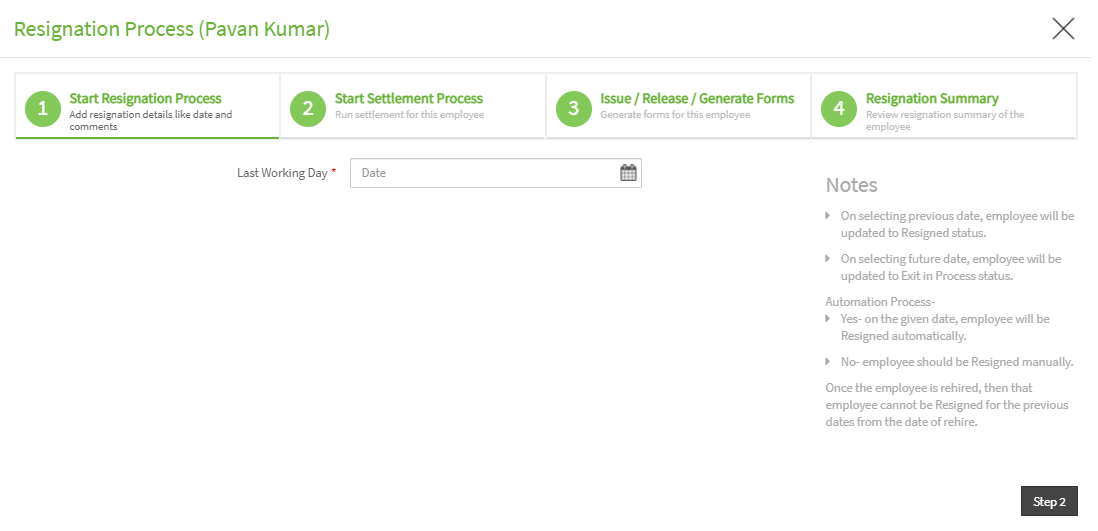
Step 5:
If user selects the Last working day as before the current date, then a form will be displayed asking for the details like Notes/Comments, Disable Employee Access, Disable User Access.
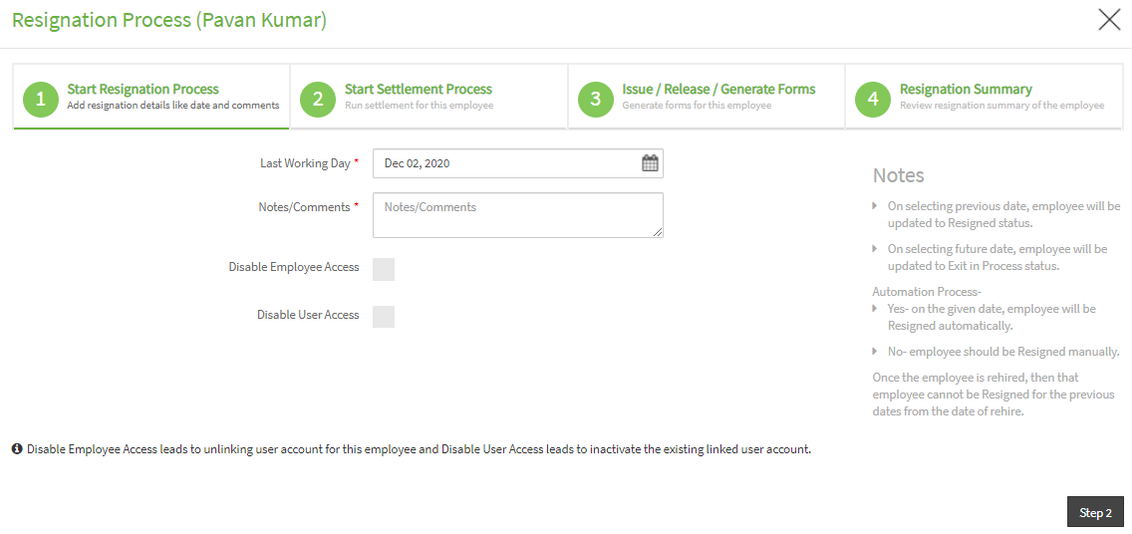
If user selects Last working day as future date then a form will be displayed asking for the details like Notes/Comments, Automate Resignation Process.
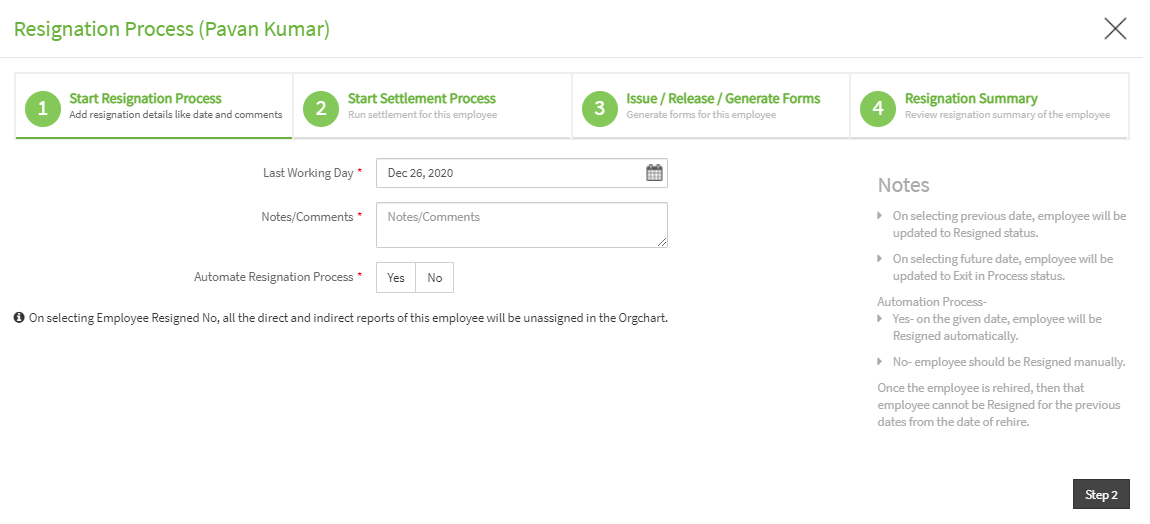
{info} If User selects Automate resignation process to "Yes" then the employee will be resigned automatically on the day of resignation else User needs to resign the employee manually on the day of resignation.
Step 6:
After entering the details user needs to click on Step 2 button to proceed to the second step of the resignation process.
Step 7:
In the 2nd step of the resignation process, the user can choose an option to run settlement or not for the Resigned employee and the user can view the last run payroll details of the employee before choosing the settlement option.
{primary} Note: If an employee resigned or terminated after working five full years of service with a single employer then gratuity will be calculated for those employees while doing settlement. Gratuity Formula: (Basic + Dearness Allowance x Total years of service x 15/26).
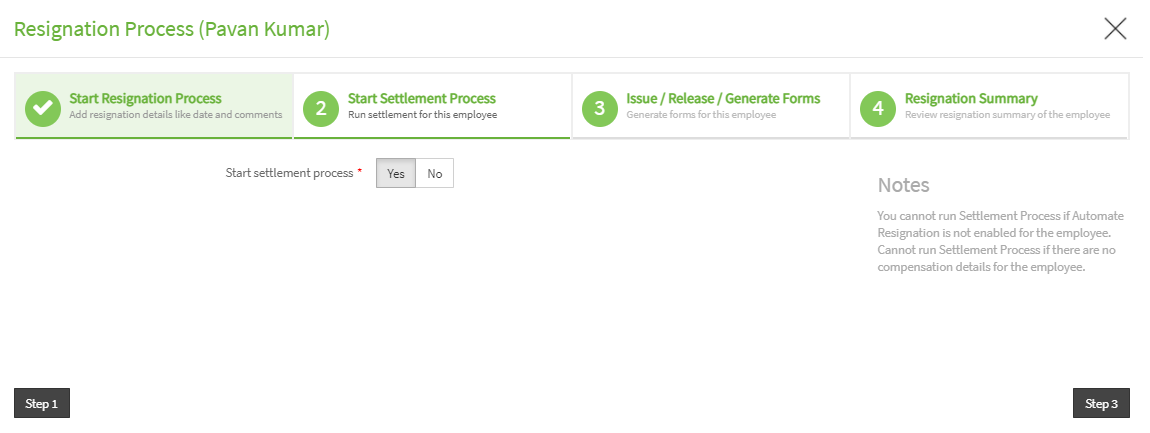
Step 8:
If User selects No option then Settlement will not be run for the employee. If User selects Yes option then Settlement will be run for the employee from the last run payroll to till the resigned date and saved in draft status.
{primary} If User selects Automate resignation process to "Yes" then the employee will be resigned automatically on the day of resignation else User needs to resign the employee manually on the day of resignation.
Step 9:
After selecting the desired option, User needs to click on Step 3 button to proceed further with the process.
Step 10:
In 3rd step of resignation process, User can choose the option to generate the Forms to the employee or not. If the option Yes is selected then the user needs to enter the Employee's email to which the Forms like Form 3A, Form 13, Form 16 and Form 19 will be sent. Now click on Step 4 to continue further.
Step 11:
In the last step of resignation process, the User will take to the Resignation Summary step. After reviewing the summary, User needs to click on the Submit button to complete the resignation process.
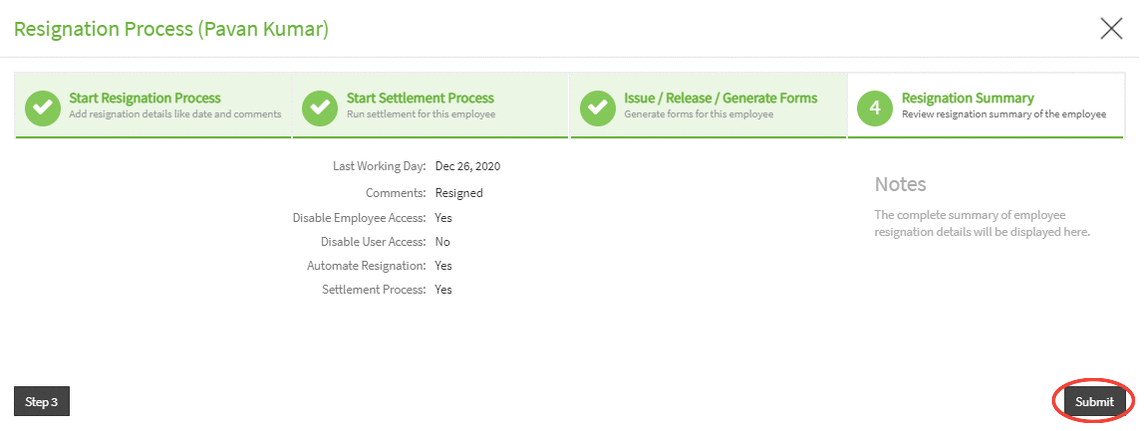
Step 12:
Upon clicking on Submit button, a success message will be displayed to the User.
