Timeclock Settings
{primary} Under settings, you can configure your Company's Timeclock settings as per the organization's preference.
Step 1:
Go to Administration--> Company Settings--> Timeclock Tab. By clicking on the 'Timeclock' tab the timeclock settings details that were set previously will be displayed on the screen.
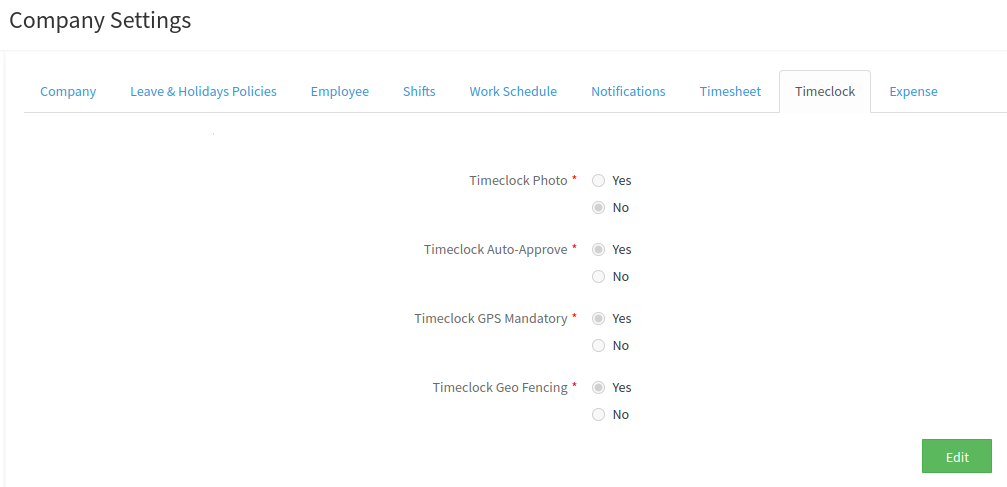
Step 2:
Click on the Edit button to make changes to the existing settings.
{primary} You can change the 'Timeclock Photo' from 'Yes' to 'No' or vice-versa and also you can change 'Timeclock Auto-Approve' and 'Timeclock GPS Mandatory' from 'Yes' to 'No' or vice-versa.
Step 3:
On clicking on the Edit button, the Timeclock setting details will be changed to the enabled mode and you can modify the settings as per your requirement.
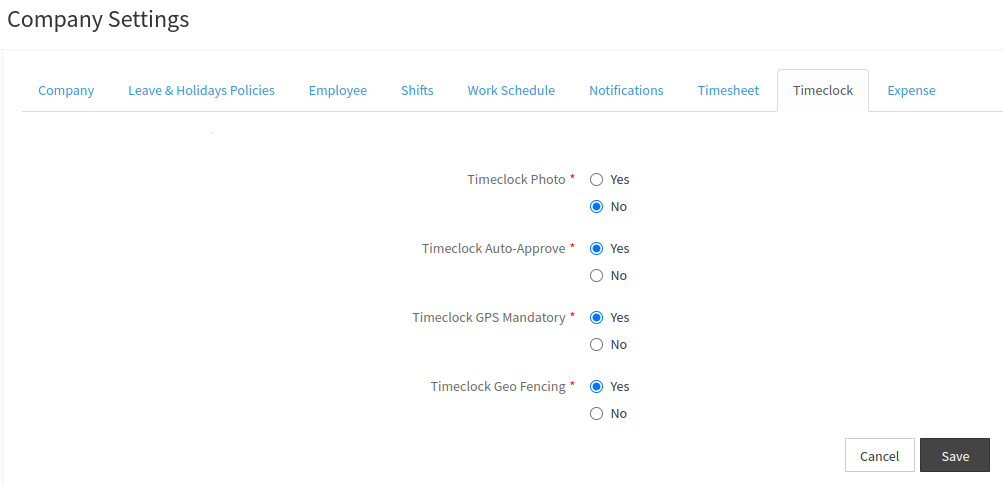
Step 4:
On clicking the Save button, a popup will appear prompting you to confirm to save the changes. Click on the Save button to confirm.
Step 5:
On clicking on the button a confirmation message will appear, prompting you that the timeclock settings are successfully updated. On closing the popup and you can view the updated timeclock setting details.
