Broadcasting Notifications
{primary} Under Broadcasting Notifications, you can send department wise Notifications to either all Active Users or selected Users of any department.
Step 1:
Go to Employees--> Broadcasting.
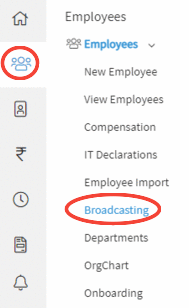
Step 2:
By clicking on the submenu Broadcasting a form will appear on the screen.
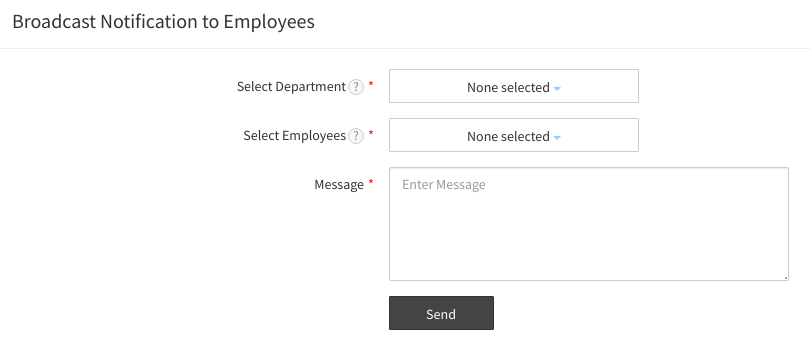
Step 3:
Select department(s) from the 'Department' drop-down list.
Step 4:
Upon selecting the department, the users in that department are automatically selected and displayed in the "Select Employees" drop-down list.
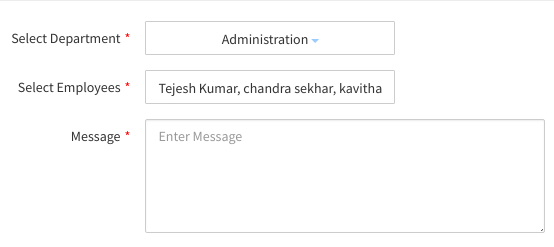
Step 5:
If required, you can deselect the selected User(s) or select any other user from the "Select Employee" drop-down list.
Step 6:
Type the message which you want to broadcast under the Message text box and click on the Submit button.
Step 7:
Upon clicking on the Submit button a message appears prompting the User that the notification is successfully sent.
Step 8:
You can view the details of the notification under Notification History under Employee Broadcasting page.
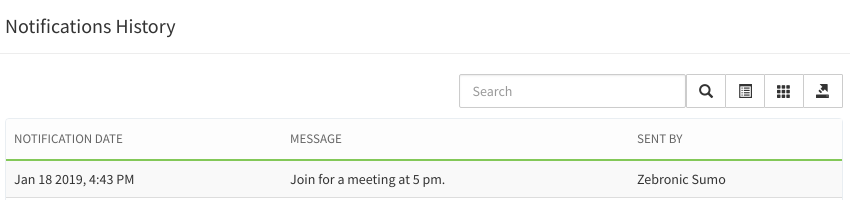
Step 9:
The Users for whom the notification has been sent can view the notification by clicking on the bell icon on the top right corner of the page.
