Create Leave
There are two ways of creating leave:
{primary} Note: You cannot approve leaves more than the available leaves with respect to leave type.
Leave Request By Employee:
Step 1:
Go to Time & Attendance--> Leave Management--> New Request
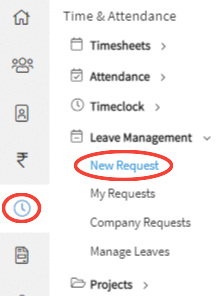
Step 2:
Upon clicking on the submenu New Request, a form to capture the details will be displayed on the screen.
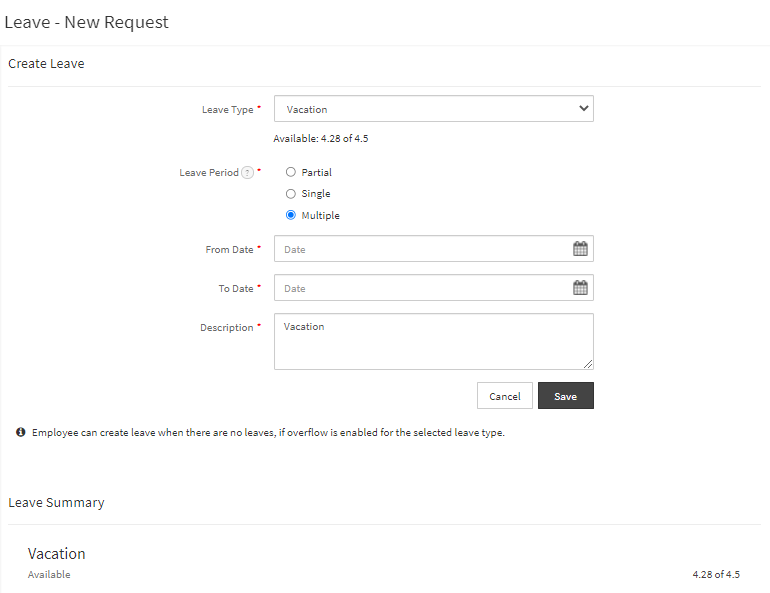
Step 3:
Enter the details and click on the "Save" button. A popup will be displayed to submit Leave Request.
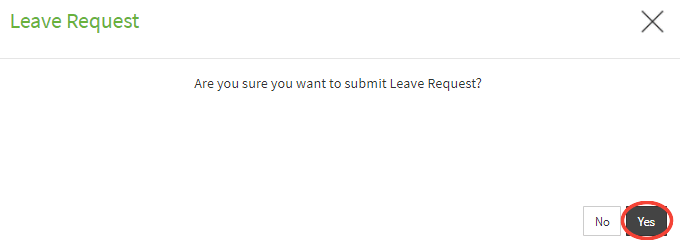
Step 4:
Click on "Yes" to submit the request. After submission, a confirmation will be displayed and User will be directed to the screen where the User can view the Leave request in pending status.
While the leave request is in pending status, User can perform the following actions.
- Send Approval Reminder to the approver by clicking on "Approval Reminder".
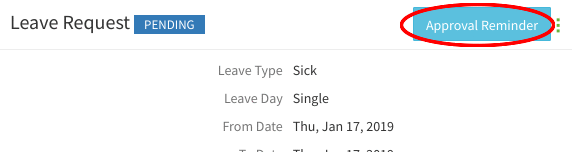
- Can Edit or Withdraw by clicking on the burger menu and choosing the respective options.
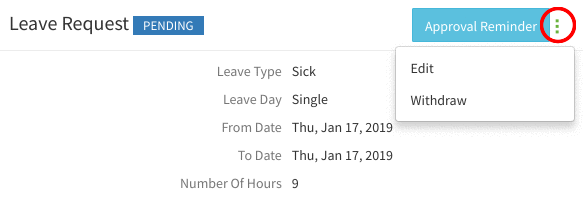
{success} The status will be updated automatically upon the approval of the leave request.
Leave Request On Behalf of Employee:
{info} Only Users with appropriate role permission to approve the leave requests of the employees can create the leave request on behalf of an Employee.
Step 1:
Go to Time & Attendance--> Leave Management--> Manage Leaves
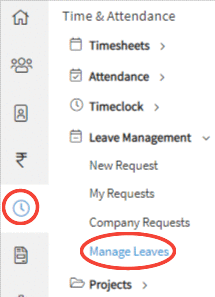
Step 2:
After clicking on the submenu "Manage Leaves" employees dropdown will be displayed. Select the employee from the drop down.
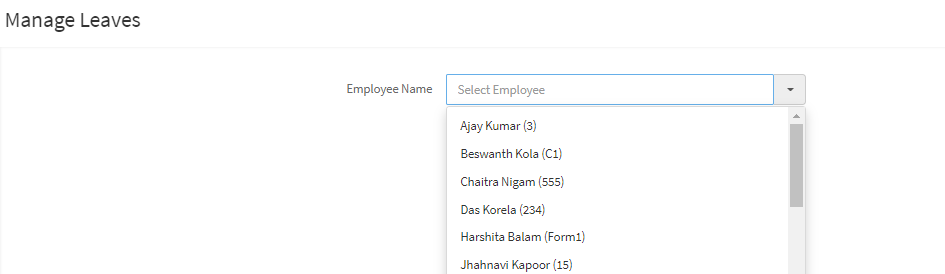
Step 3:
Click on 'Add Leave Request' tab as shown in the image.
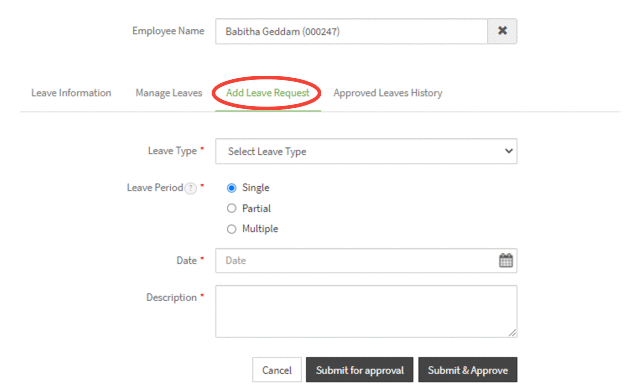
Step 4:
Enter the details of the leave request and click on the "Submit & Approve" button to add the Leave request.

Step 5:
Upon clicking on the "Submit & Approve" button a confirmation message is displayed to the user. Then the leave will be created with Approved Status.
Step 6:
The user can view the employee leave details for whom the leave request has been created are updated in the list.
{primary} Note: All fields marked with * are mandatory.
