Add Compensation
{primary} The employee should be in “Active” status to add Compensation.
Step 1:
Go to Employees--> Compensation.
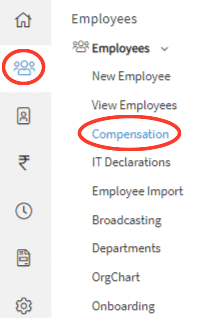
Step 2:
From the Employee Compensation page, select the employee from the drop down.
Step 3:
After selecting the Employee click on the "Add Compensation" button.

Step 4:
Upon clicking on Add Compensation button a form will appear on the screen, where the User can add the compensation details along with the allowances and deductions details. After entering the details and choosing the desired option for payment method, click on the Save button.
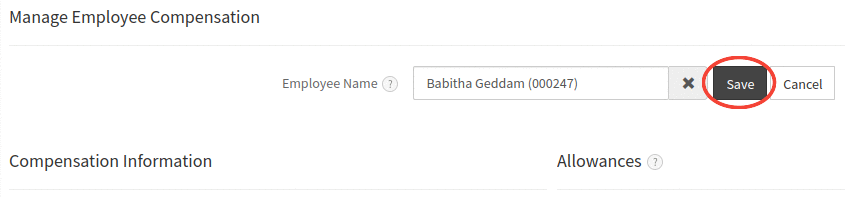
Step 5:
After clicking on Save button, a pop-up will appear on the screen prompting the User to enter details like compensation's Reason Type, Effective Pay period etc.
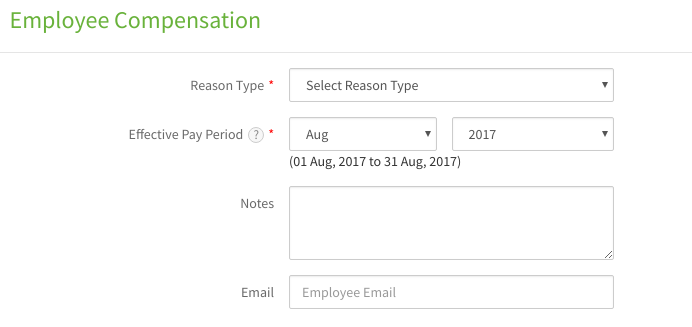
Step 6:
After providing the necessary details, click on the "Save" button. A confirmation message will be displayed to the User on successful addition of Employee compensation.
Step 7:
Close the pop-up and User will be directed to Manage compensation page where the User can view the Employee's Compensation details.
