Create Project
Step 1:
Go to Time & Attendance--> Projects --> Create Project
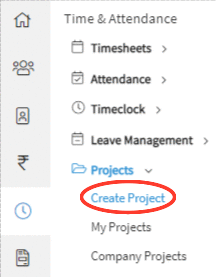
Step 2:
On clicking on "Create Project", a form will appear on the screen asking for the details of the project like Project Name, Description etc;
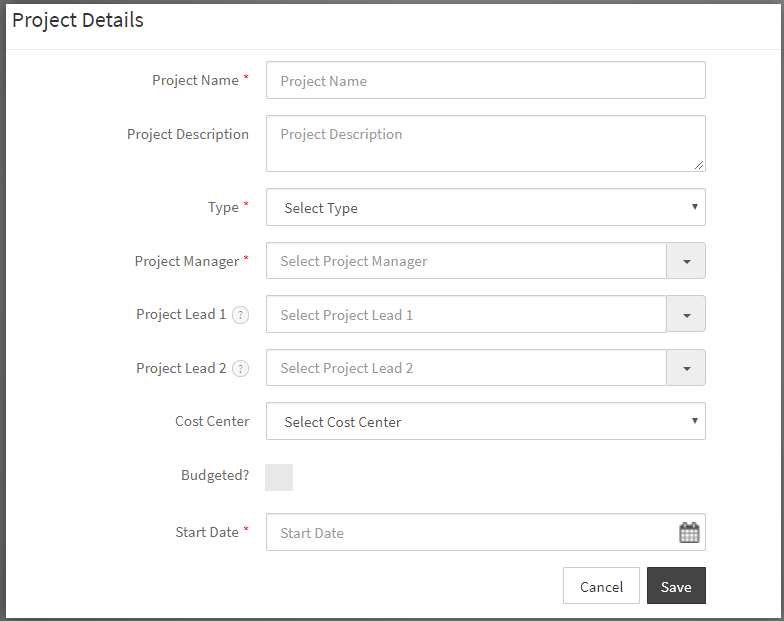
Step 3:
Enter the details and click on save button to save the details.
{primary} Note: All fields marked * and Project Lead fields are mandatory.
Step 4:
On saving the details, a message appears prompting you that the Project is successfully created and you will be directed to the project details page where you can view the details of the newly added project.
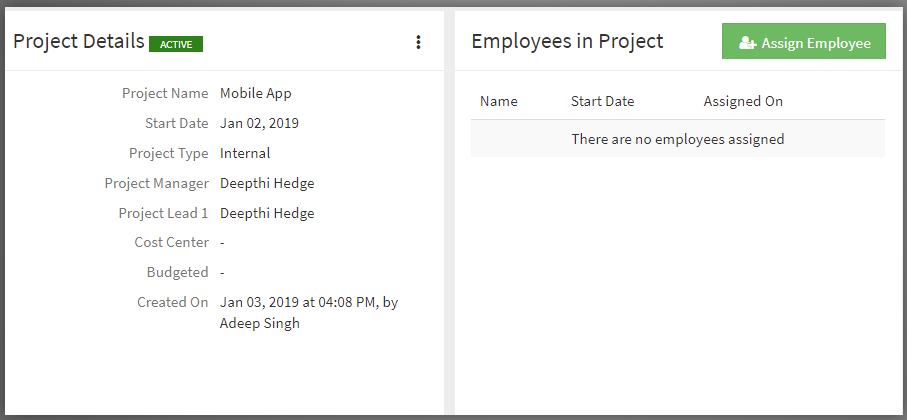
{primary} Note: After creating the project, you can assign employees to the project by clicking on the "Assign Employee" button in the project details page.
