Payslips Download
{primary} To download payslips, Payroll should be processed.
There are three ways to download Payslips:
My Payslips:
Step 1:
Go to My Payslips menu.
Step 2:
On clicking My Payslips menu, employee can view all the payslips in the list.
Step 3:
In that list, click on the last column download icon for which month payroll you want to download payslip. Then payslip will be downloaded.
{info} Payslip will be displayed in the list only if the employer release payslip for the employee.
Payslips:
Step 1:
Go to Payroll--> Click on Payslips.
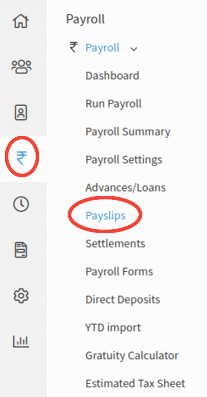
Step 2:
Select an employee in the dropdown for which you want to download payslips.
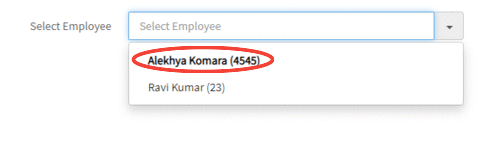
Step 3:
All payslips for that selected employee are displayed in the list. In that list, click on the last column download icon in the table for which month payroll you want to download payslip. Then payslip will be downloaded.
Payroll Summary:
Step 1:
Go to Payroll--> Click on “Payroll Summary”.
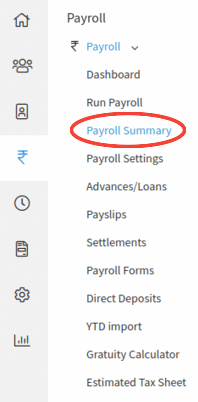
Step 2:
Click on “Processed” status payroll month record which will be redirected to Payroll Summary.
Step 3:
In that payroll summary, in the employee summary table, click on the last column download button for which employee you want to download payslip. Then payslip will be downloaded.

Release Payslips:
Step 1:
Go to Payroll--> Click on “Payroll Summary”.
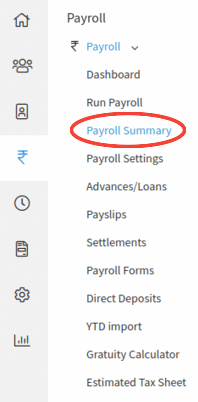
Step 2:
Click on “Processed” status payroll month record which will be redirected to Payroll Summary.
Step 3:
On the right side of the page, “Post Payroll Checklist” tile is there. In that click on “Release Paystubs” link.
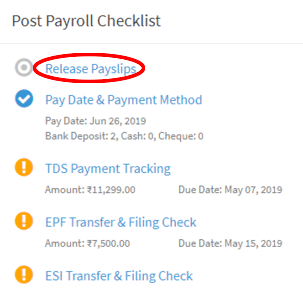
Step 4:
Upon clicking on the "Release Paystubs" link, a popup will appear on the screen. If you want to send emails to your employees click on Yes button.
Step 5:
Upon clicking on "Yes" button, a confirmation message is displayed to the User.
Step 6:
Once the employee received the email, payslip will be attached to this email and also he can access his payslips in “My Payslips”.
{info} The email will be generated to Personal/Company email in the contact information of employee.
