Personal Info
{primary} An employee who has been linked to a user account can view and update his/her details by clicking on ‘Personal Info’ menu.
Update Employee Info through Personal Info:
Step 1:
Go to Self Service -> Click on Personal Info menu
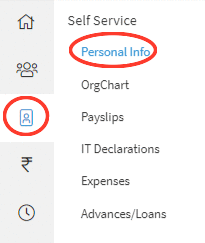
Step 2:
By clicking on the Personal Info menu, the employee can view his/her details like Contact Information, Address Information, Project Details, Compensation details etc;
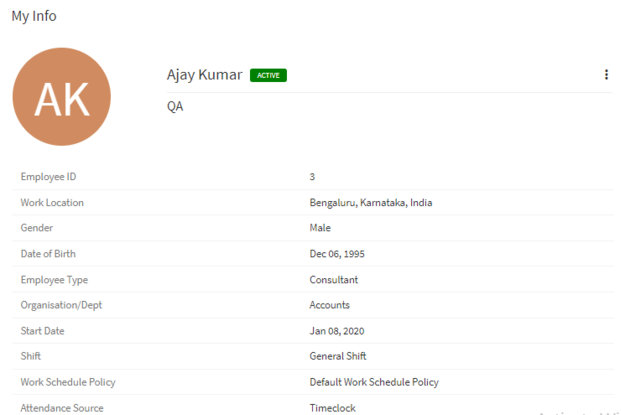
Step 3:
The employee can update the information by clicking on the Edit option from the burger menu in the respective information accordion (if already information exists) or click on the Add New button in the respective accordion (if no information is available).
Step 4:
For example if employee wants to update his/her contact information, click on the "Contact Information" accordion and then click on "Edit" button.
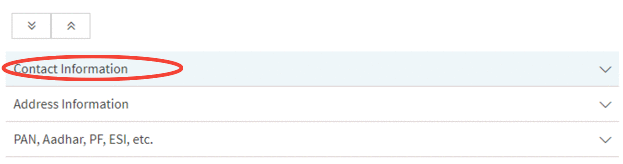
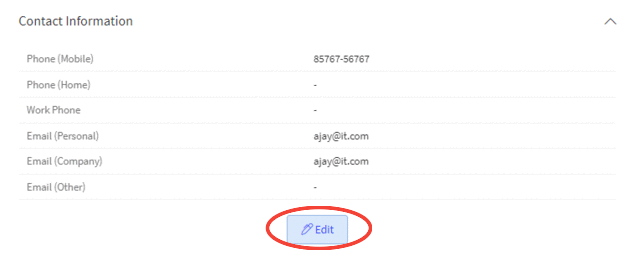
Step 5:
A popup form will appear on the screen asking for the details of phone number, email etc. Update the required information and click on the Save button to save the changes.
Step 6:
Upon clicking on the Save button a confirmation message will be displayed. After closing the popup, the employee can view the updated details are reflected in the Contact Information accordion in Pending status.
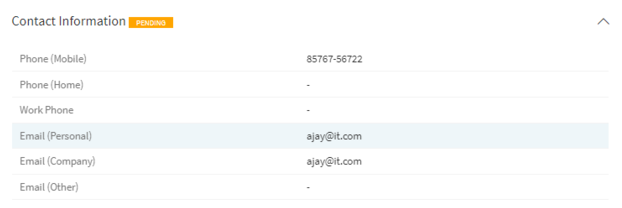
Approve Submitted Employee Info:
{primary} Any user with authorized role access to the entire Employee module (especially View Employees)can approve the updated Information which is in pending status.
Step 1:
Go to Employees--> View Employees
Step 2:
Click on the employee name whose details are in Pending status. On clicking the employee name user will be redirected to employee's details page.
Step 3:
Go to contact information accordion and click on warning icon.
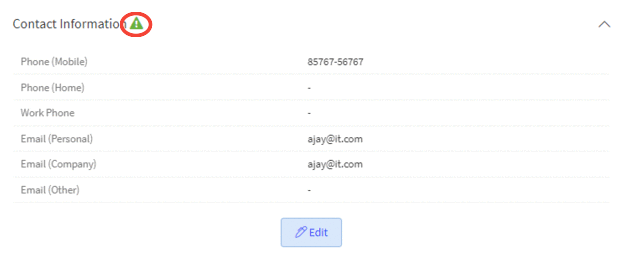
Step 4:
On clicking the icon a popup appears which consists of the employee updated details with Approve and Reject buttons.
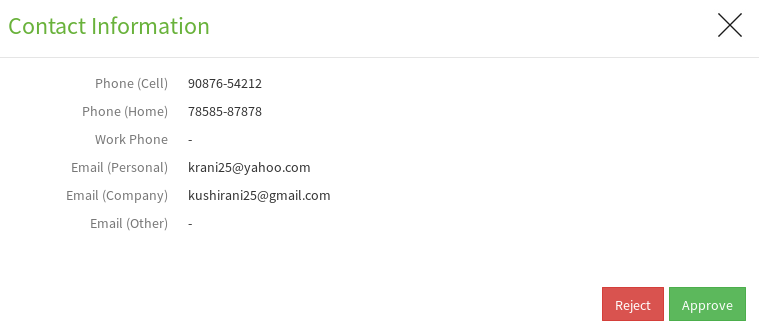
Step 5:
On clicking on Approve button employee information will be updated to Active status.
