Approve Timesheet
{info} Only Users with appropriate role permission can approve the timesheets of the employees.
Timesheets can be approved in two ways:
Bulk Approval:
Step 1:
Go to Time & Attendance--> Timesheets--> Approve Timesheets
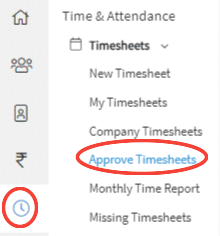
Step 2:
On clicking on the submenu Approve Timesheets, a list will appear on the screen with the list of all timesheets which are in pending status for approval.

Step 3:
Select the timesheet(s) which you want to approve, and click on the Approve button.
Step 4:
On clicking on the Approve button, a message appears prompting you that the timesheet is approved successfully.
Manual Approval:
Step 1:
Go to Time & Attendance--> Timesheets--> Approve Timesheets
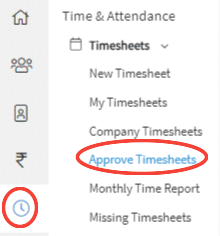
Step 2:
On clicking on the submenu Approve Timesheets, a list will appear on the screen with the list of all timesheets which are in pending status for approval.

Step 3:
On selecting the weekend date, the user will be redirected to timesheet details page where you can approve / reject timesheet by clicking on the burger menu.
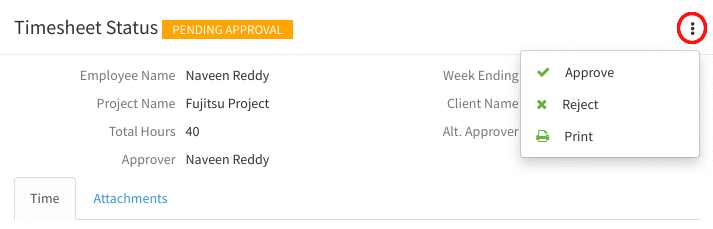
{primary} If you click on Reject button, timesheet will be updated to Rejected status and user can do the required changes and again submit the timesheet.
Step 5:
On clicking on the Approve button, a confirm message will be prompted to the user asking for the approval of timesheet.
Step 6:
On confirmation, a message appears prompting you that the timesheet is approved successfully.
