Consultant Payment
Step 1:
Go to Employees--> Consultants--> Payments
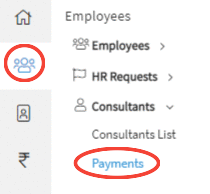
Step 2:
Click on the Add Payment button.
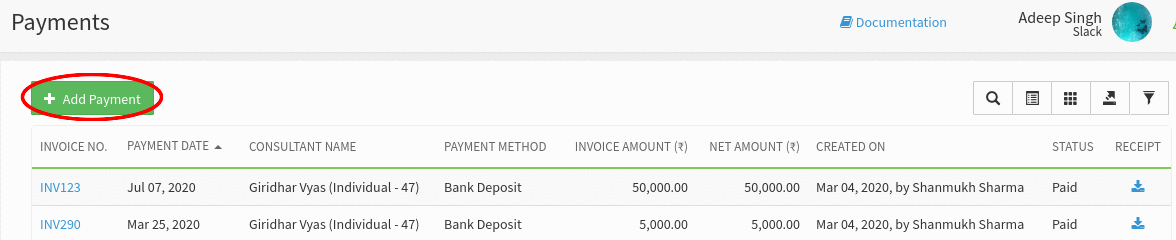
Step 3:
Upon clicking on the Add Payment button. A popup form will be displayed to the User to capture the invoice details of the Consultant.
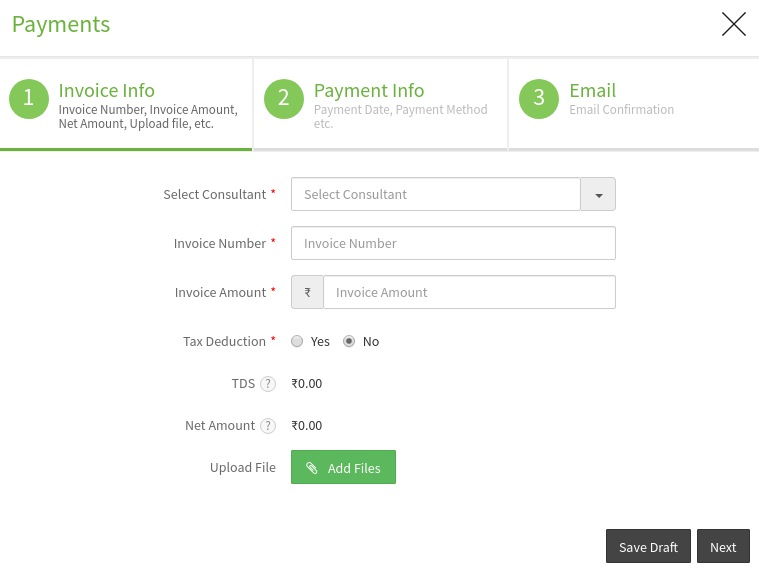
Step 4:
Fill up the details in the form and click "Next" button to continue or click on "Save Draft" to save the details entered in the form.
Step 5:
Upon clicking on "Next" button the User will be directed to the next form. Enter the Payment details click Payment date, Transaction number etc and click on the "Next" button to proceed. The user can click on or "Previous" button to go back to the previous form or click on the " Save Draft" button to save the entered details.
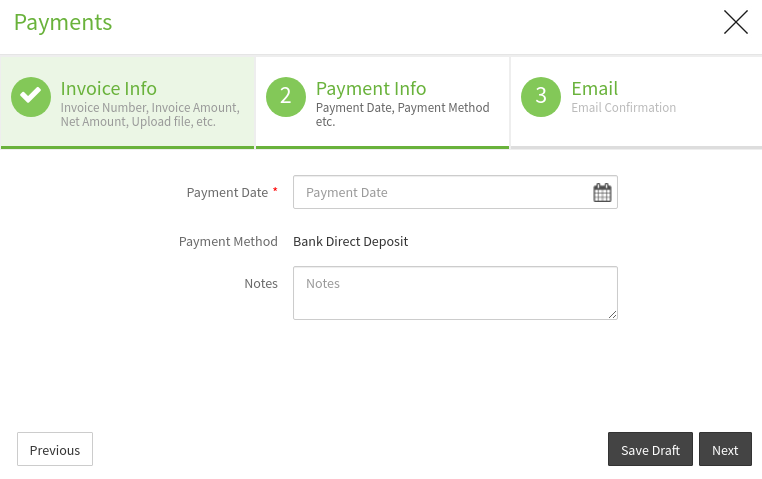
Step 6:
Upon clicking on "Next" button the User will be directed to the next step. In this a note will be dispalyed regarding consultant payment receipt and then click "Save" button.
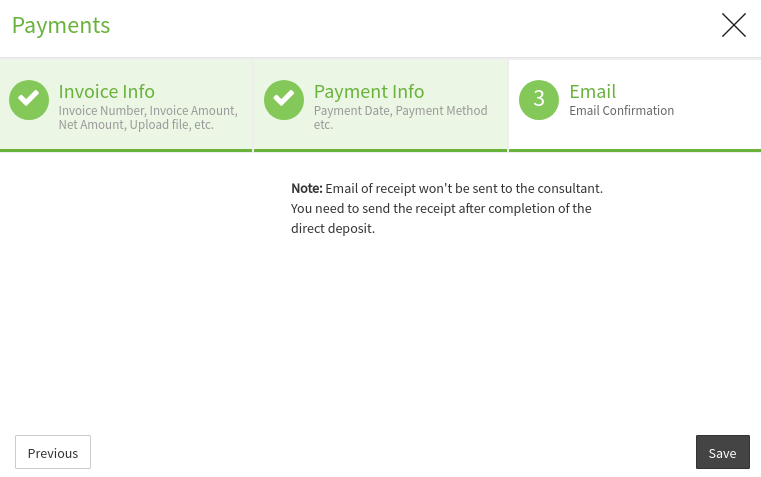
Step 7:
Upon clicking on "Save" button, a confirmation message is displayed to the User. Close the popup.
