Employee - Multiple User invites
Multiple User invites In Employee:
Step 1:
Go to Employees--> View Employees
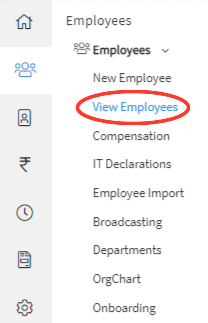
Step 2:
By clicking on the submenu View Employees, the Employees page will appear on the screen with the list of all employees.
Step 3:
Click on the Actions button and then click on User Invites as shown in the above employee's grid to invite multiple users.
![]()
Step 4:
Upon clicking on User Invites, a popup will appear on the screen.
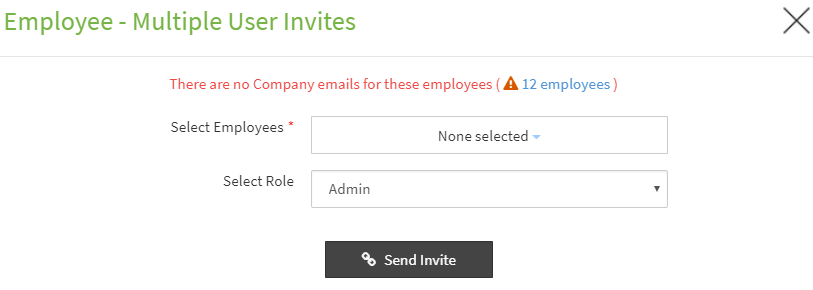
Step 5:
Choose the employees from the "Select Employees" drop-down list.
{primary} Only employees who are not linked to any user account and who are assigned company email will be displayed in the drop-down list.
Step 6:
After selecting the desired employees, choose the role from the "Select Role" drop-down list.
{primary} All the selected employees will be assigned the same role.
Step 7:
After selecting the role, click on the Send Invite button. Upon clicking on the Send Invite button, the email invitation will be sent to the selected employees provided with a link.
{primary} If the invite has already been sent to the employee then you are prompted with the message that invite has already been sent.
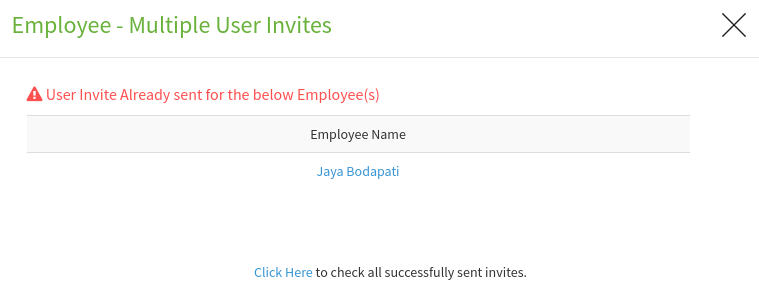
Step 8:
Once the employee clicks on the link in the email invitation, the employee will be guided with step by step process to complete the signup process and start using the Sumopayroll application.
