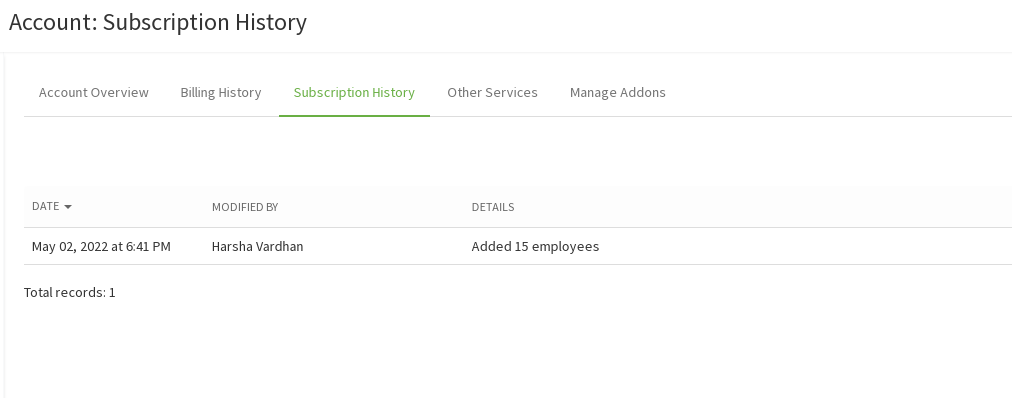Account Details
Add Employees:
{primary} Note: If the user wants to cancel any subscribed addon/downsize the employee count then he/she has to contact the Sumopayroll support.
Step 1:
Go to Administration--> Account Details.
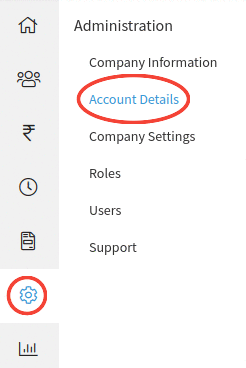
Step 2:
Go to Account Details and click on the Add Employees button to add more employees in the Account Overview tab. Upon clicking on Add Employees, a form will appear on the screen with subscription details.
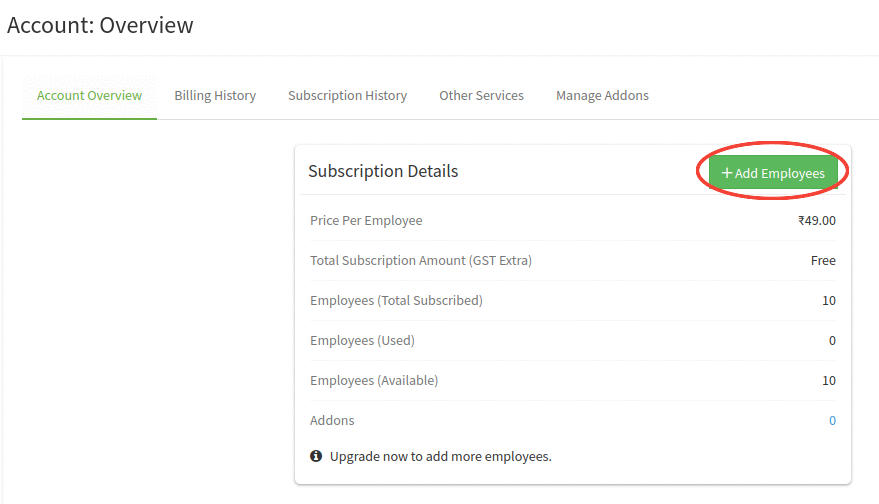
Step 3:
User needs to enter how many employees he/she wants to upgrade and then select the subscription type either Monthly or Yearly.
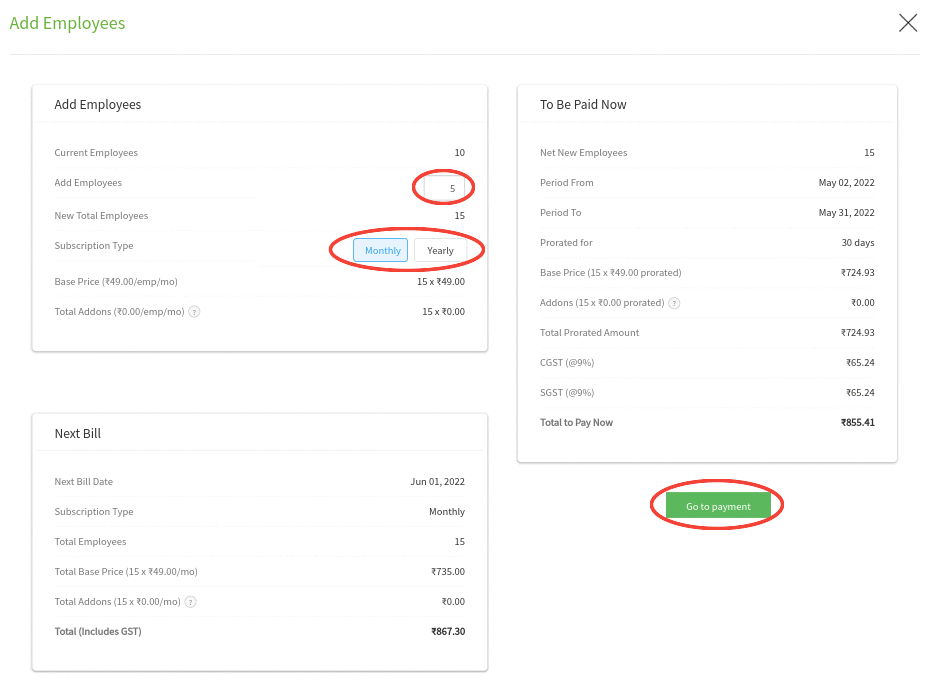
Step 4:
After reviewing the subscription details click on the Go to payment button. Upon click on Go to payment, user can proceed with the payment process.
Manage Addons:
Step 1:
Go to Administration--> Account Details.
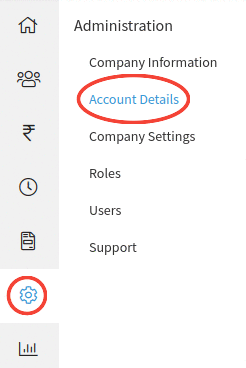
Step 2:
Go to Manage Addons tab and click on Add button of particular addon which you want to subscribe.

Step 3:
Upon click on Add button, an addon form will appear on the screen. If the user wants to add any other addon then click on the checkbox of a particular addon.
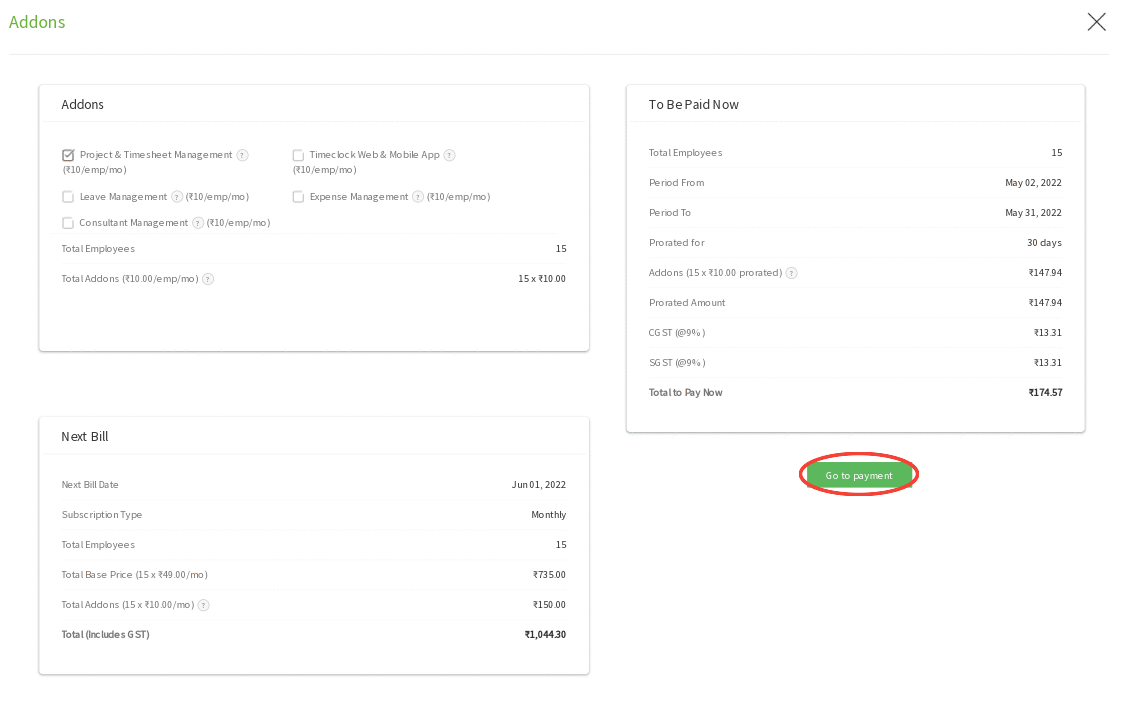
Step 4:
After reviewing the subscription details click on the Go to payment button. Upon click on Go to payment, user can proceed with the payment process.
View Billing History:
Step 1:
Go to Administration--> Account Details.
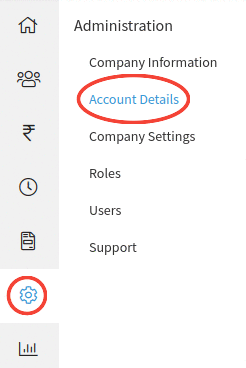
Step 2:
Go to the Billing History tab. Upon clicking on Billing History, user can view the billing history details on the screen.
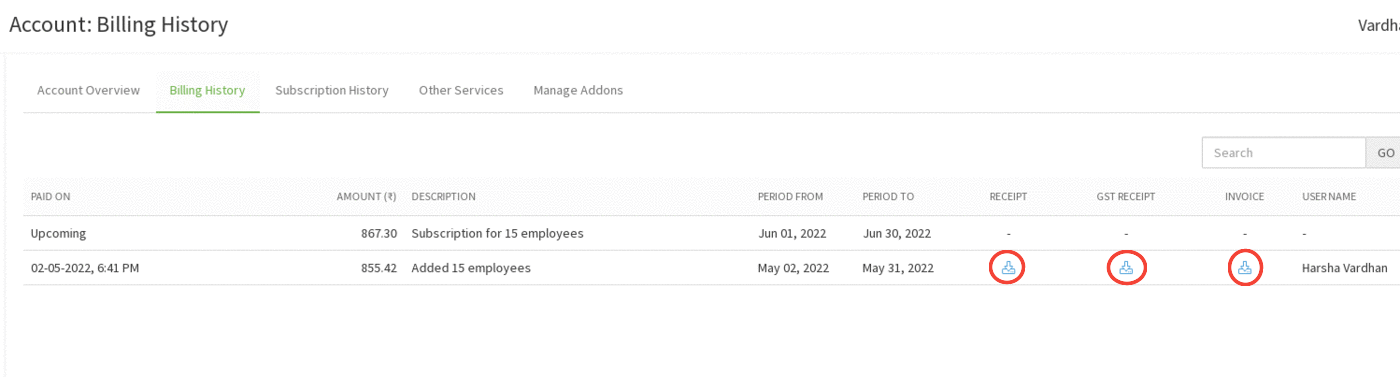
Step 3:
User can download the Receipt and GST Receipt in PDF format by clicking on the download icon in the list as shown in the below image.
View Subscription History:
Step 1:
Go to Administration--> Account Details.
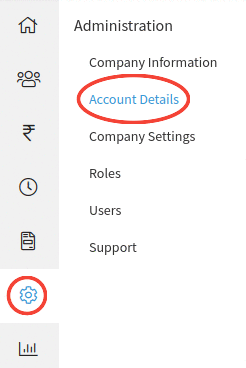
Step 2:
Go to the Subscription History tab. Upon clicking on the Subscription History tab, User can view the subscription history details on the screen.