Create Timeclock
There are two ways of creating timeclock:
Timeclock By Employee:
Step 1:
Go to Time & Attendance--> Timeclock--> New Timeclock
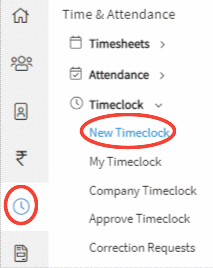
Step 2:
On clicking on the submenu New Timeclock, a form to capture the details will be displayed on the screen.
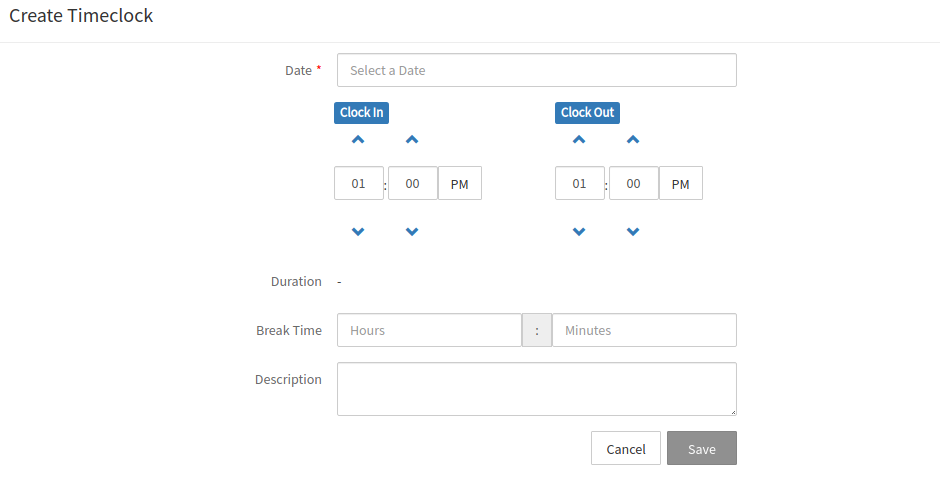
Step 3:
Enter the details and click on the "Save" button. The user will be directed to timeclok details page which will be in "Pending" status.
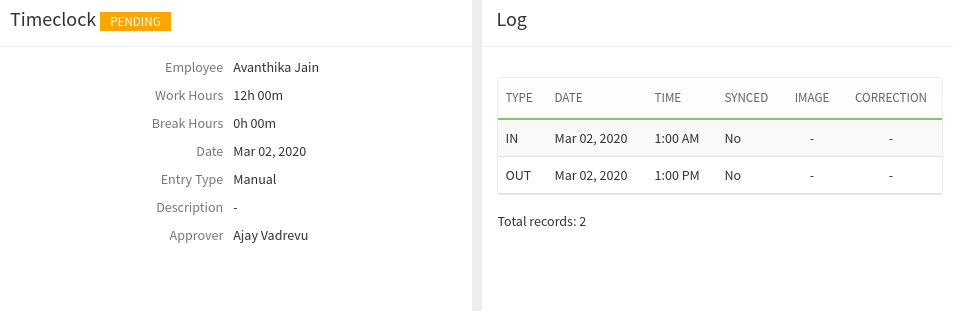
Timeclock On Behalf of Employee:
{info} Only Users with Company Timeclock Route can create the timeclock on behalf of an Employee.
Step 1:
Go to Time & Attendance--> Timeclock--> New Timeclock
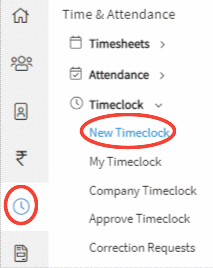
Step 2:
On clicking on the submenu New Timeclock, Create Timeclock page will appear on the screen.
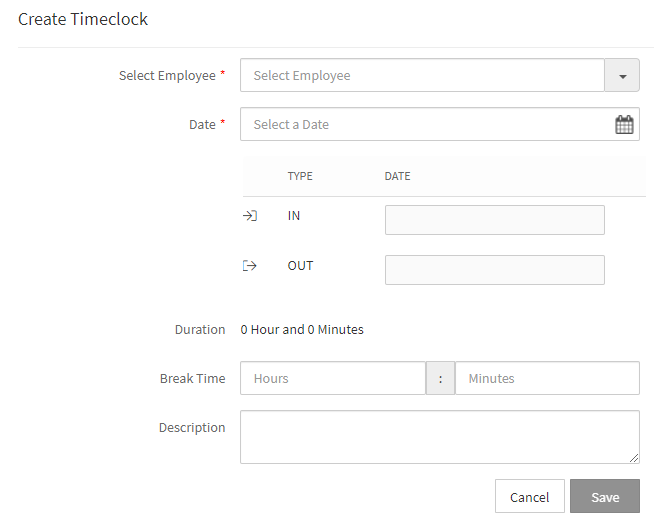
Step 3:
Select the employee for whom you want to create timeclock and select incurred date and add Clock In, Clock Out, Break In Time and description as shown in image.
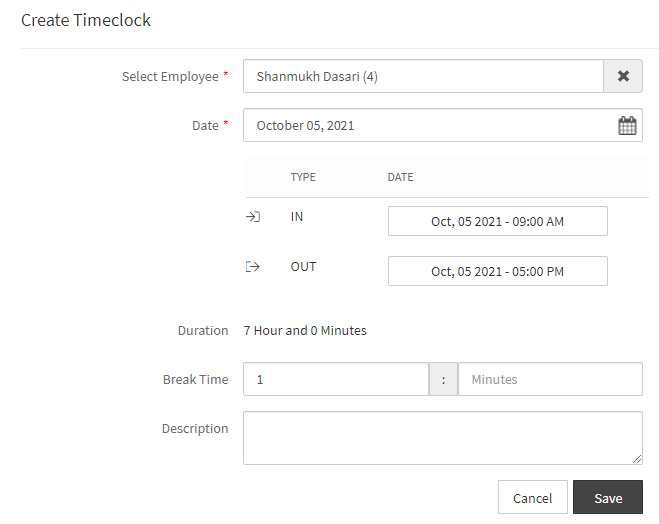
Step 4:
After entering all the required data the Save button will be enabled. Click on the Save button.
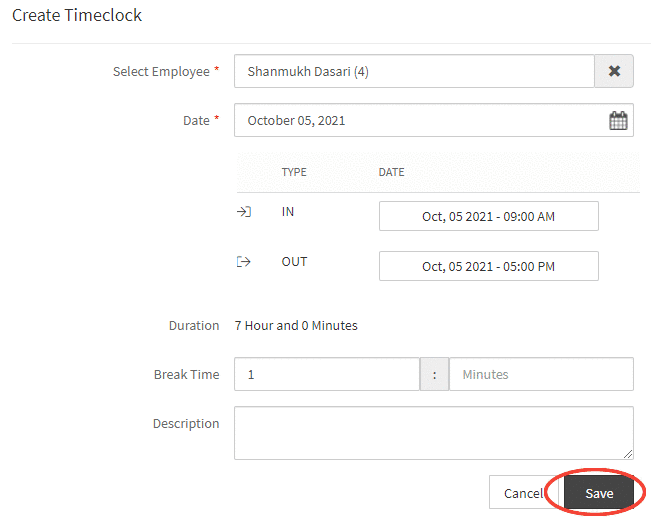
{success} On clicking on the "Save" button, a confirmation message appears prompting you that the Time entry has been successfully added.
