Settlement
{primary} You can run settlements for an employee if the employee has any missing pay periods or if the employee is terminated.
Step 1:
Go to Payroll → Settlements. By clicking on the submenu Settlements, the settlement page will appear on the screen and you can view the list of settlements records in the table.

Step 2:
Click on the New Settlement button to start a new settlement process.
Step 3:
On clicking on the New Settlement button, a settlement popup will appear on the screen.
Step 4:
Select the employee from the Employee Name drop-down list.
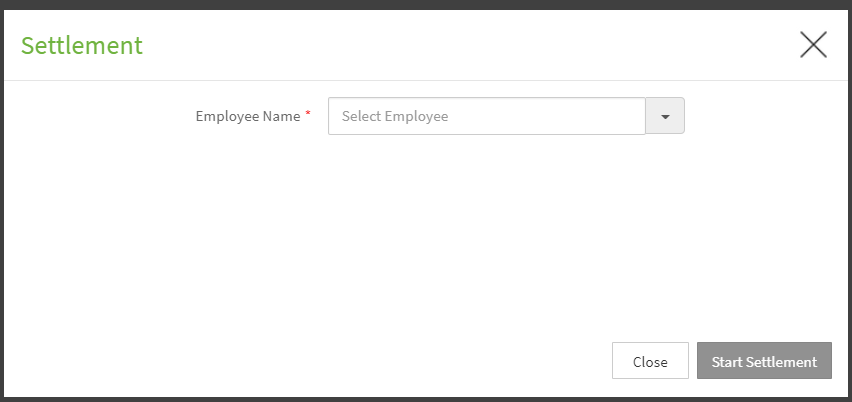
Step 5:
After selecting the employee name from the Employee drop-down list, the pay period drop-down list will appear in the popup only if the employee has any Missing Pay periods.
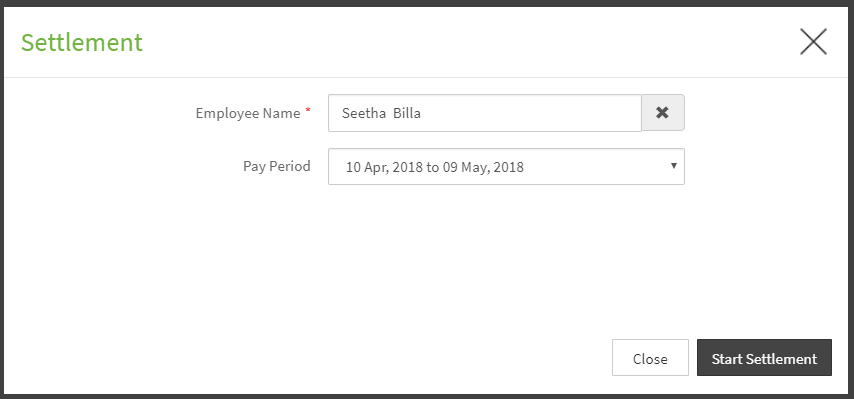
Step 6:
In case there are no pay periods, a warning message will be displayed No Eligible pay periods found for settlement. You can use your regular payroll process to process payroll for this employee.
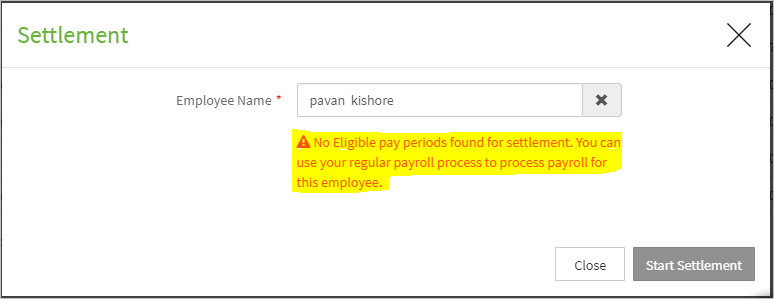
Step 7:
Select the pay period for which you want to run the settlement for the selected employee from the "Pay Period" drop-down list.
Step 8:
After selecting the pay period from the drop-down list, click on the Start Settlement button to start the settlement process for the selected employee. The settlement details of the employee like Attendance, Compensation Info etc., will appear on the screen.
{primary} Note: If an employee resigned or terminated after working five full years of service with a single employer then gratuity will be calculated for those employees while doing settlement. Gratuity Formula: (Basic + Dearness Allowance x Total years of service x 15/26).
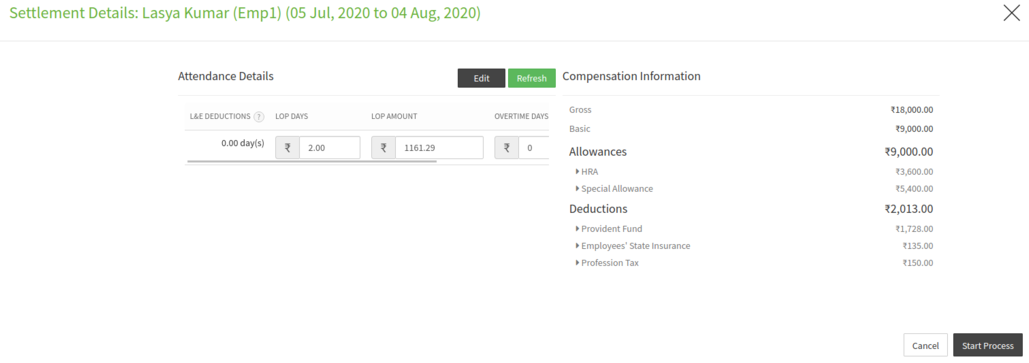
Step 9:
Review the details and click on the Start Process button to proceed with the settlement process.
{primary} If required you can edit the attendance details by clicking on the Edit button next to the Attendance Details.
Step 10:
On clicking on the Start Process button, a popup will appear prompting you to confirm the start of settlement process by selecting the payment method (Cash or Cheque or Bank).
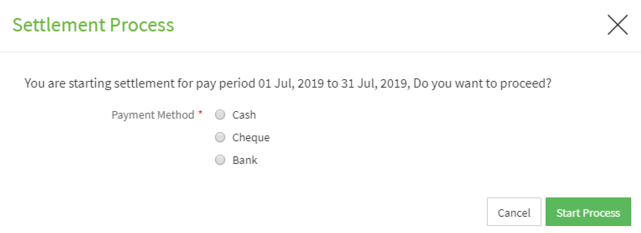
Step 11:
Choose the payment method and click on the Start Process button. On clicking on the button, you will be directed to the Payroll Entry page where you can view the details of the settlement which is in draft status.
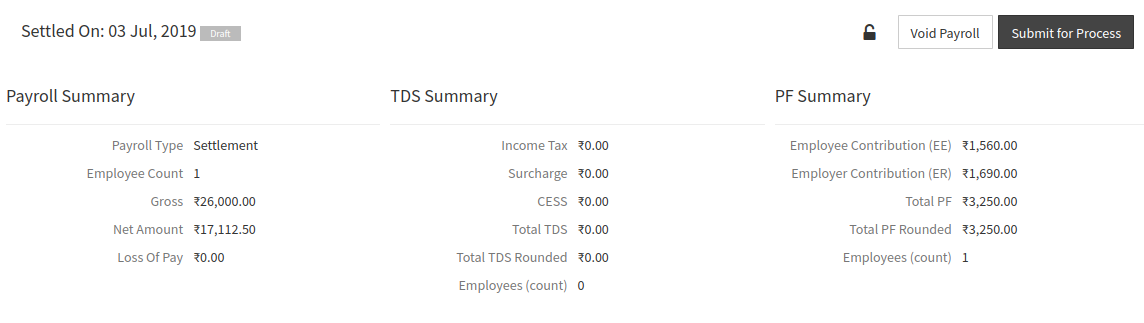
Step 12:
You can review the summary and if required can edit the Employee Summary details by clicking on the edit icon or by clicking on the employee name. On clicking on the employee name or edit icon, a popup will be displayed which consists of all the allowances, deductions, IT declarations and LOP details of the employee.
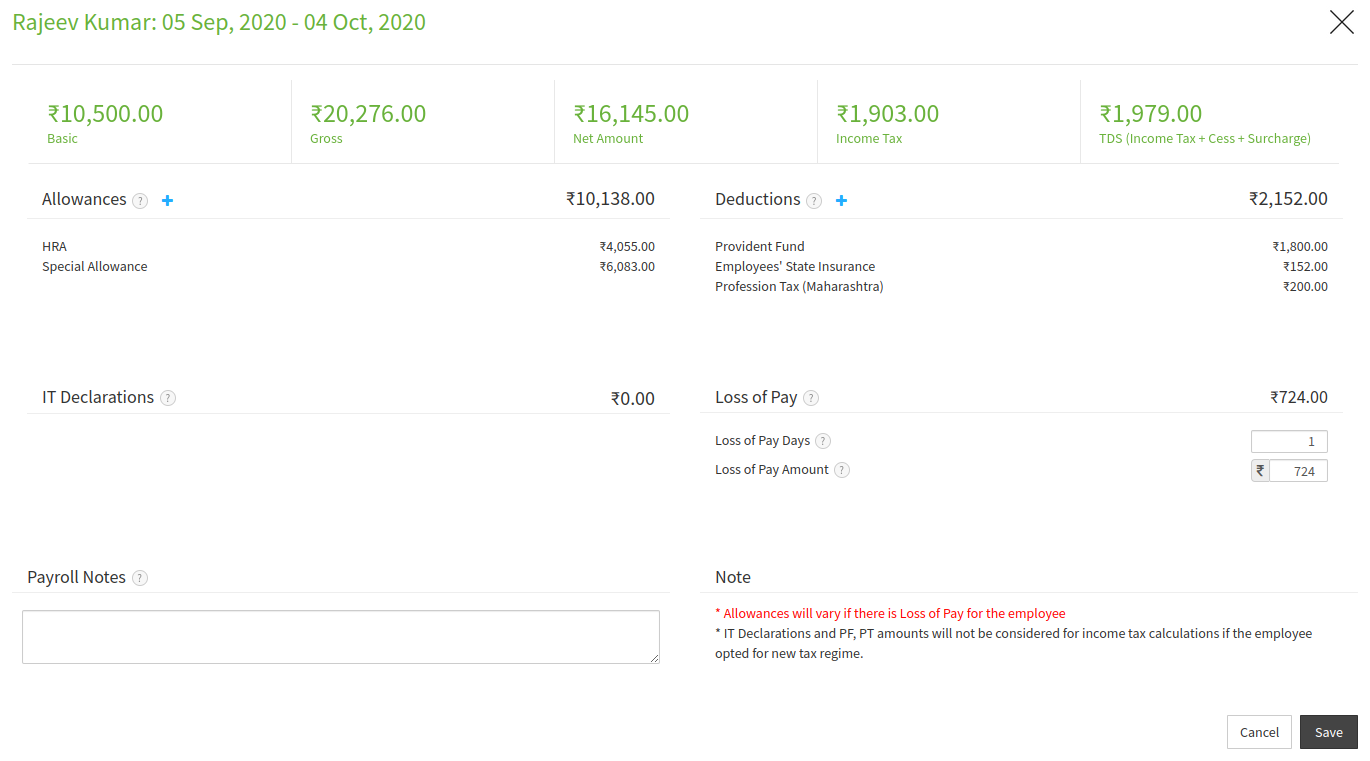
Step 13:
Review payroll details and if required update employee details and click on Save and employee details will be updated successfully.
Step 14:
On closing the popup, click on Submit for Process to submit payroll.
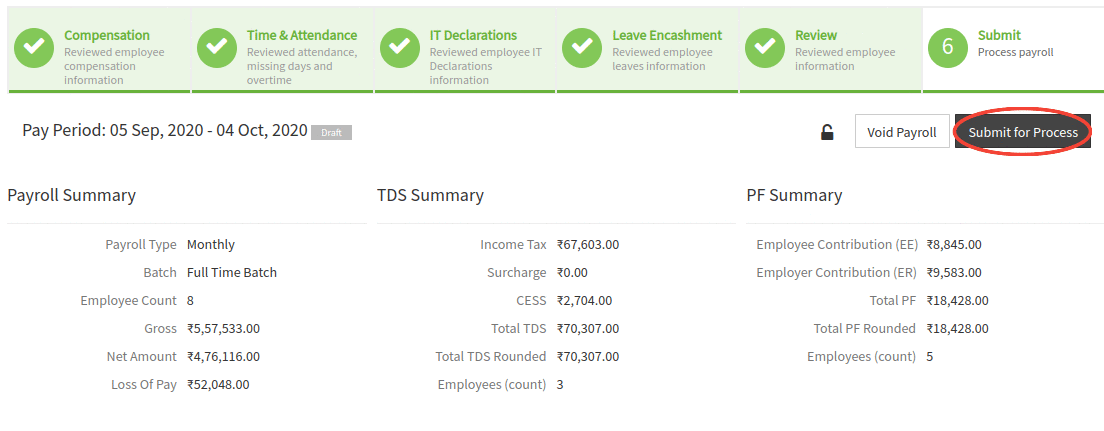
Step 15:
After clicking on Submit for Process user will be prompted/asked to confirm to start the submission process. Click on the Proceed button.
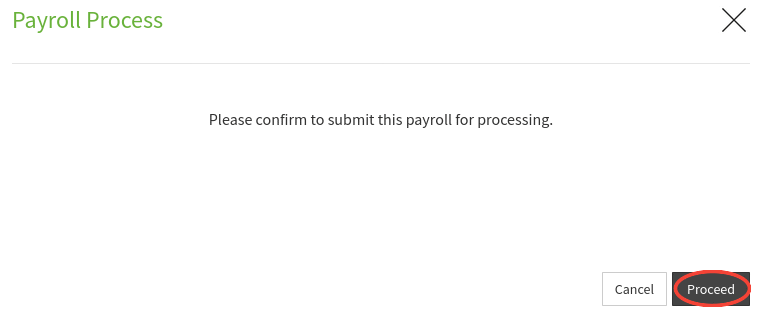
Step 16:
After clicking on Proceed user will be prompted payroll checks like employee Address, employee Bank information, PAN information etc. If all the checks are passed Proceed button will be displayed at the bottom of the page.
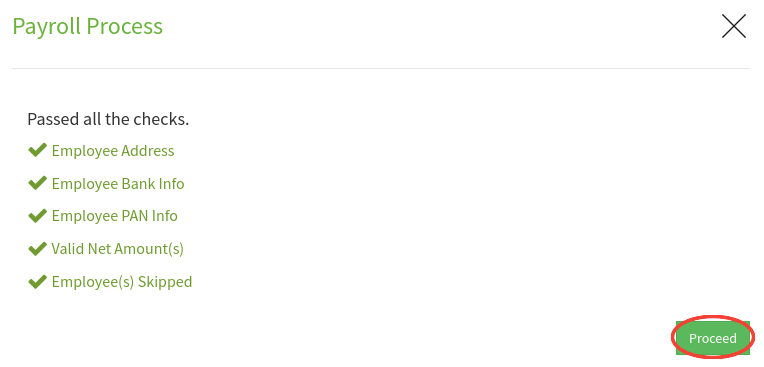
Step 17:
On clicking Proceed button, user will be prompted with totals of gross, net amount, TDS, deductions etc. Review the totals and check all the checkboxes and click on the Proceed button.
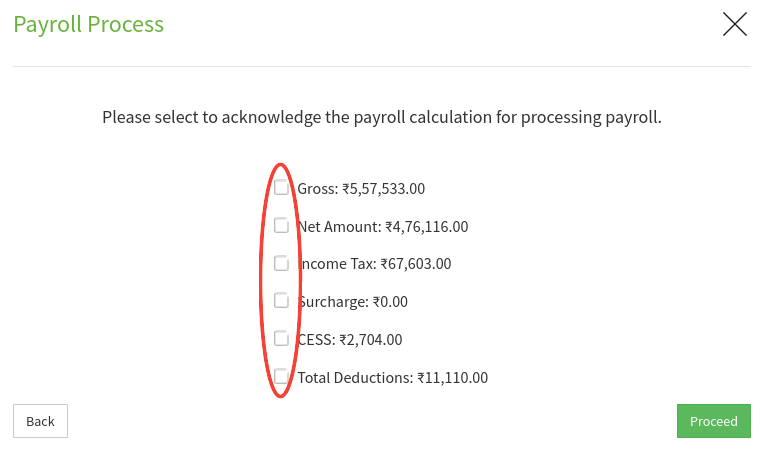
Step 18:
On clicking on Proceed button confirmation message will be displayed that payroll is submitted successfully.
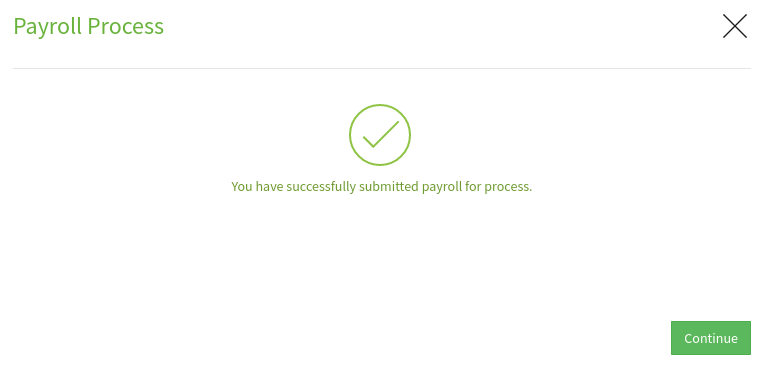
Step 19:
Click on Continue button and you will be taken to the Settlements page where you can view the details of the settlements which you run in the table.

