Direct Deposit Process
{primary} Only authorized Users with appropriate route access can perform the Direct Deposit process.
Step 1:
Go to Payroll--> Payroll Summary.
Step 2:
In the Payroll Summary page, open the processed payroll for which you want to start the direct deposit process and click on the Goto Direct Deposit button.
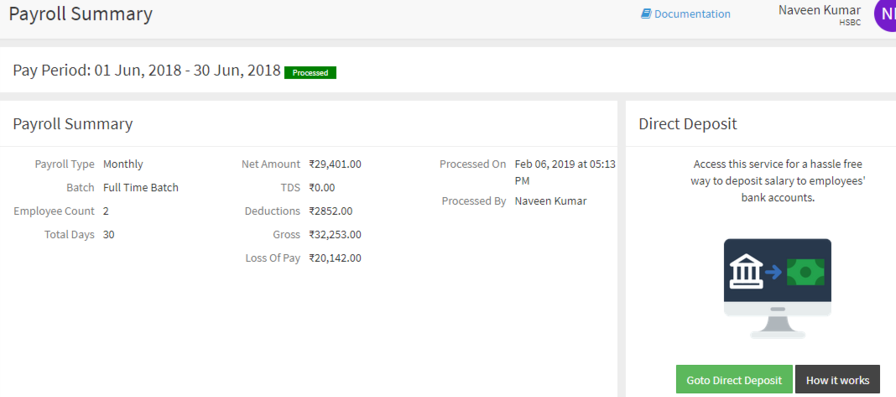
Or you can directly go to Payroll-->Direct Deposits
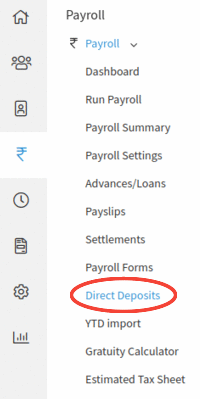
Step 3:
Click on the Start Direct Deposit button as shown in the image.

Step 4:
On clicking Start Direct Deposit button Salary Direct Deposit popup will appear on the screen. Select the Pay Period and Batch and click on Apply button. Then the selected batch amounts are shown in the 'Overview' section.
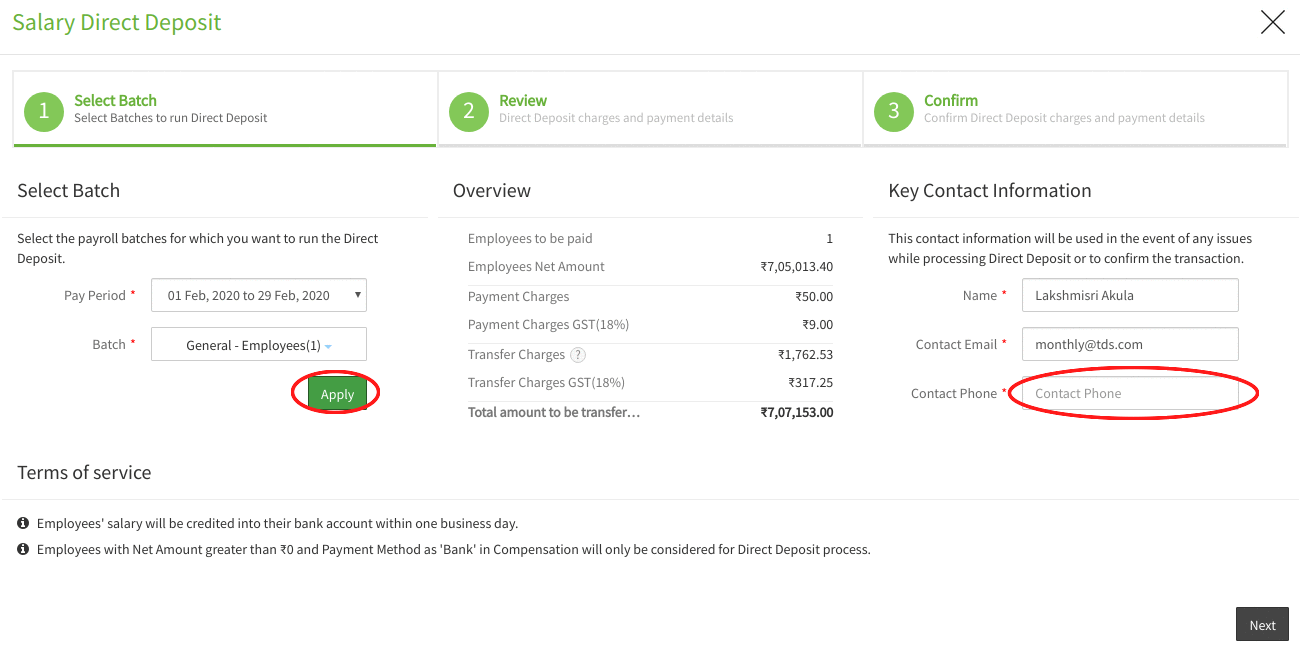
{info} Employees with Net Amount greater than zero and Payment Method as 'Bank' in Compensation will only be considered for Direct Deposit process.
Step 5:
After reviewing the details under the 'Overview' section, enter your contact phone number under 'Key Contact Information' section.
Step 6:
After entering the contact phone number, click on the Next button to proceed to the 2nd step of the direct deposit process.
Step 7:
On clicking on the Next button, you can review the details of the direct deposit along with the virtual account details to which the amount has to be transferred.
Step 8:
If desired, you can run the direct deposit for the employees in the payroll or you can select the employees by clicking on the checkbox next to the employee name.
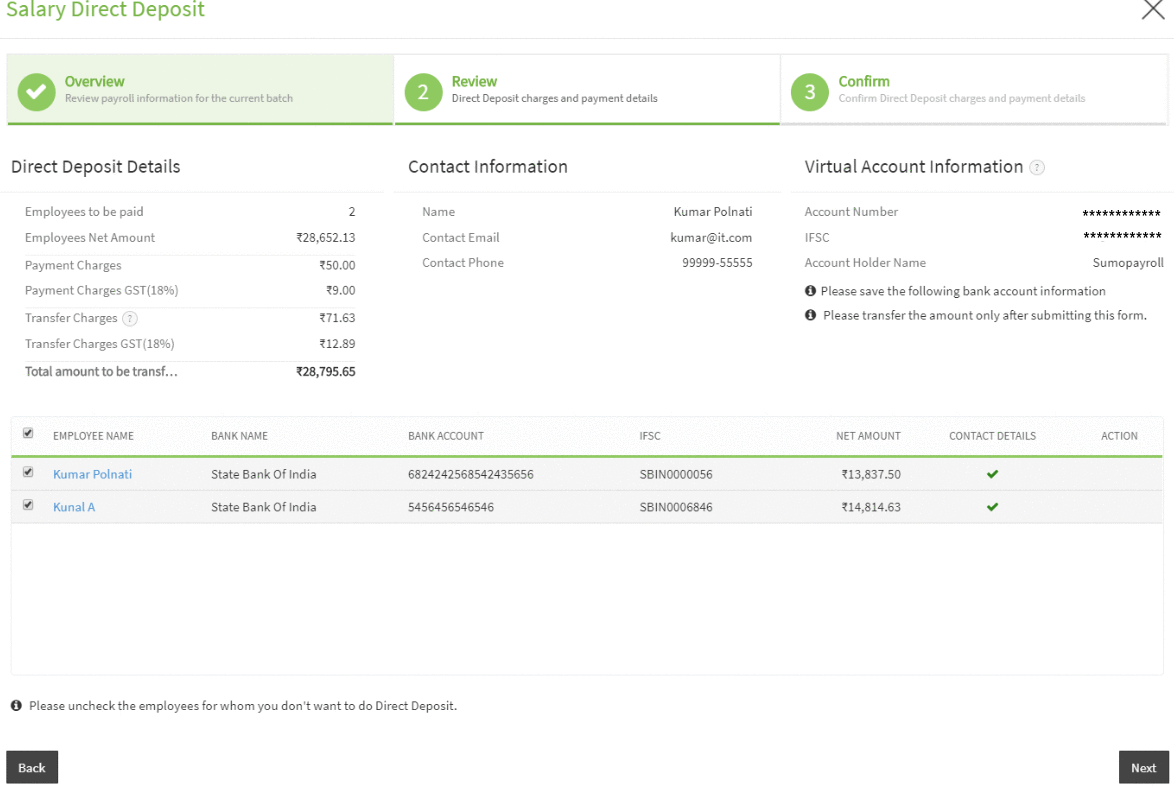
Step 9:
Click on the Next button to proceed to the 3rd step of the direct deposit process.
Step 10:
On clicking on the Next button, you will be taken to the confirmation step of the direct deposit process. Review the Direct Deposit Summary and click on the Submit button to confirm the submission of direct deposit.
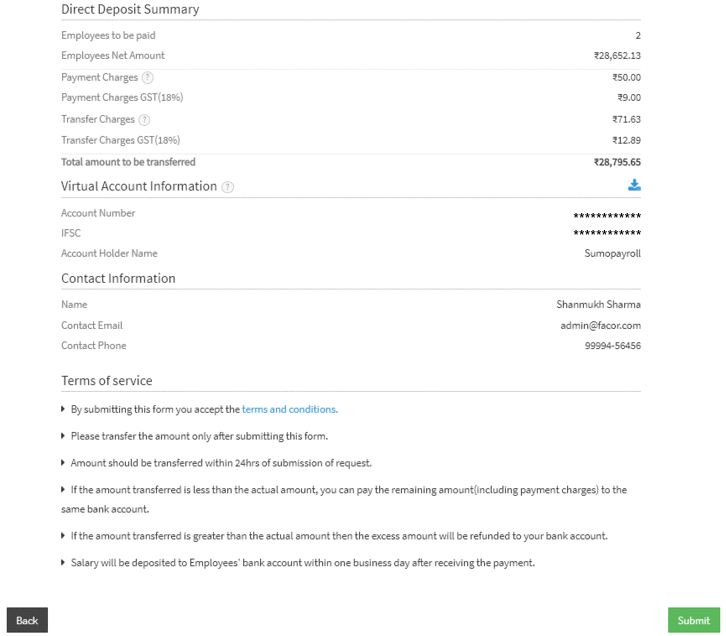
Step 11:
On clicking on the Submit button, a message appears prompting you that the Direct Deposit is successfully submitted. On submission, you will receive an email with complete details of the direct deposit.
Step 12:
On closing the popup, you will be directed back to the payroll summary page and the Direct Deposit status of the payroll will be automatically updated to 'pending' status.
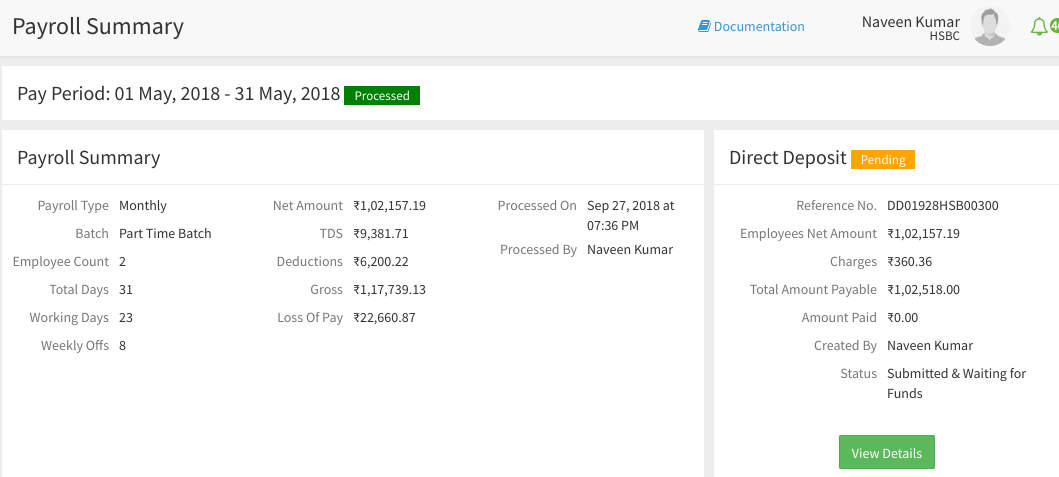
Step 13:
You can view the details of the direct deposit by clicking on the View Details button. Transfer the total amount to the virtual account and on successful transfer of amount, you will receive a confirmation email.
Step 14:
After the salary is deposited to your employees' bank account, you will receive a confirmation email.
