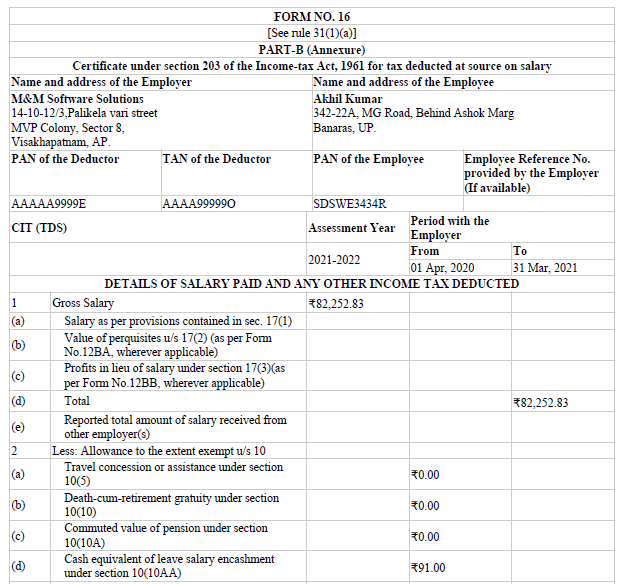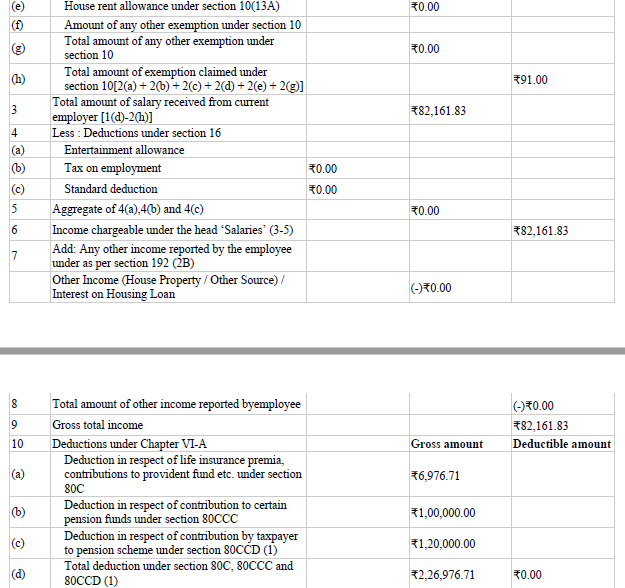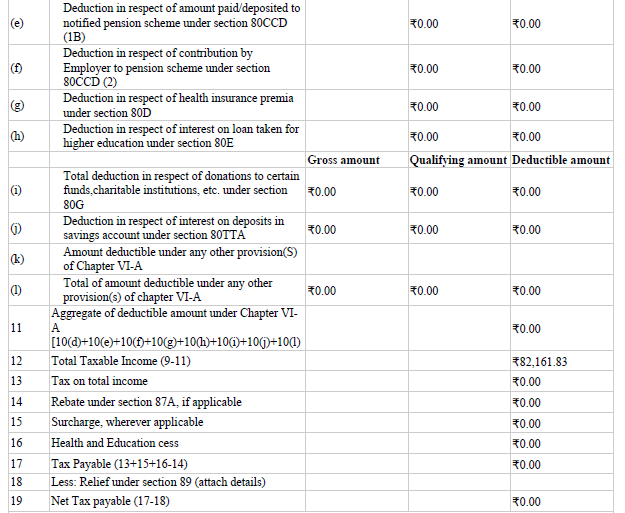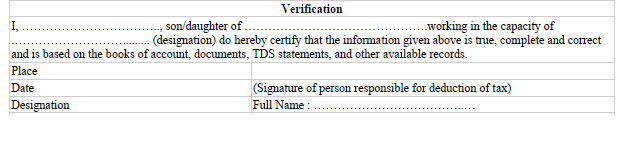Payroll Forms
Step 1:
Go to Payroll-->Payroll Forms.
Step 2:
By clicking on the submenu Payroll Forms, Payroll Form page will appear on the screen.
Step 3:
Select the Tax Form from the drop-down list and select the desired form.
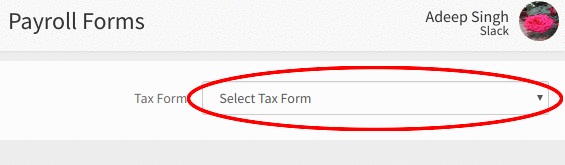
Step 4:
The following Payroll Forms will be available in the drop-down list.
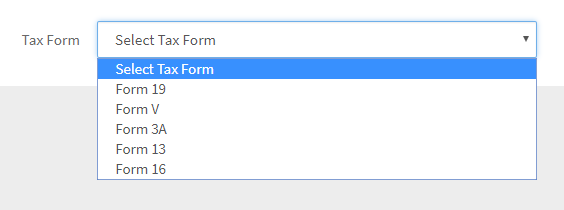
Form 19:
Step 1:
Upon selecting the Form 19 from the 'Tax Form' drop-down list, the Description of Form 19 and a drop-down list to select the employee(s) for whom the form has to be generated will be displayed.
Step 2:
Form 19 is Employee PF Claim Form. Select the employee(s) from the 'Select Employees' drop-down list.
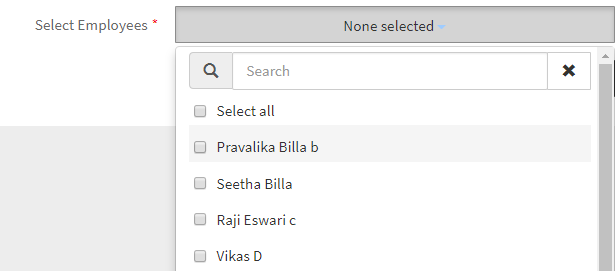
Step 3:
After selecting the employee(s) from the drop-down list, click on the Generate button to generate and download the forms for the selected employees.
Step 4:
Upon clicking on the Generate button, Form 19 will be downloaded for all the selected employees in PDF format.

Form V:
Step 1:
Upon selecting the From V from the 'Tax Form' drop-down list, the Description of the Form V and a drop-down lists to select the year and Month will be displayed.
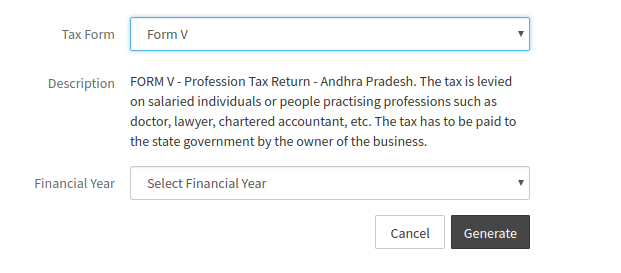
Step 2:
Select the year from the Select Year drop-down list. After selecting the Year, select the Month from the Select Month drop-down list.
Step 3:
After selecting the month from the drop-down list, click on the Generate button to generate and download Form V for the selected Year and Month.
Step 4:
Upon clicking on the Generate button, Form V will be generated for the selected Year and Month.
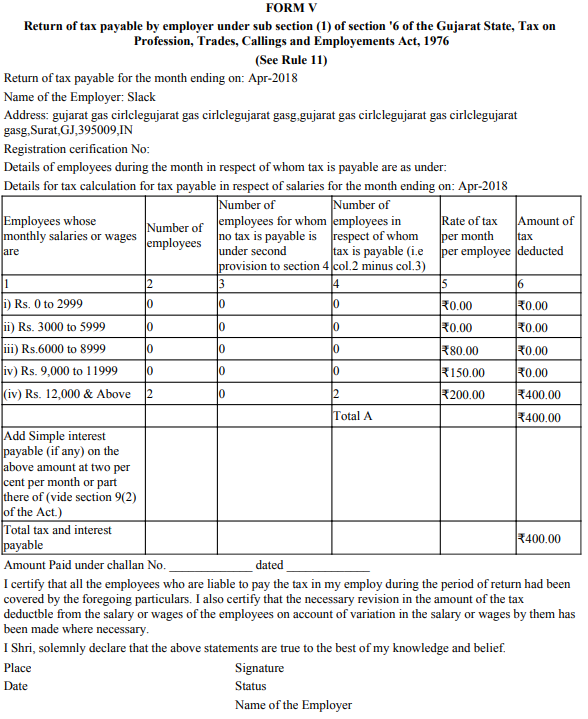
Form 3A:
Step 1:
Upon selecting the From 3A from the 'Tax Form' drop-down list, the Description of the Form 3A and drop-down lists to select the Financial Year and to select the employee(s) for whom the form has to be generated will be displayed.
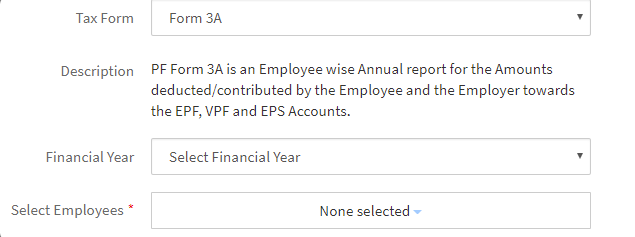
Step 2:
Select the financial year from the 'Financial Year' drop-down list. Select the employee(s) from the 'Select Employees' drop-down list.
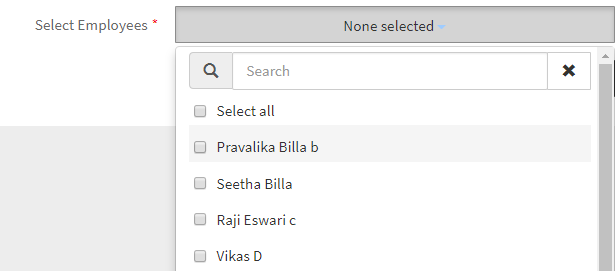
Step 3:
After selecting the employee(s) from the drop-down list, click on the Generate button to generate and download the Form 3A.
Step 4:
Upon clicking on the Generate button, the Form 3A will be downloaded for the selected employees in the selected financial year.
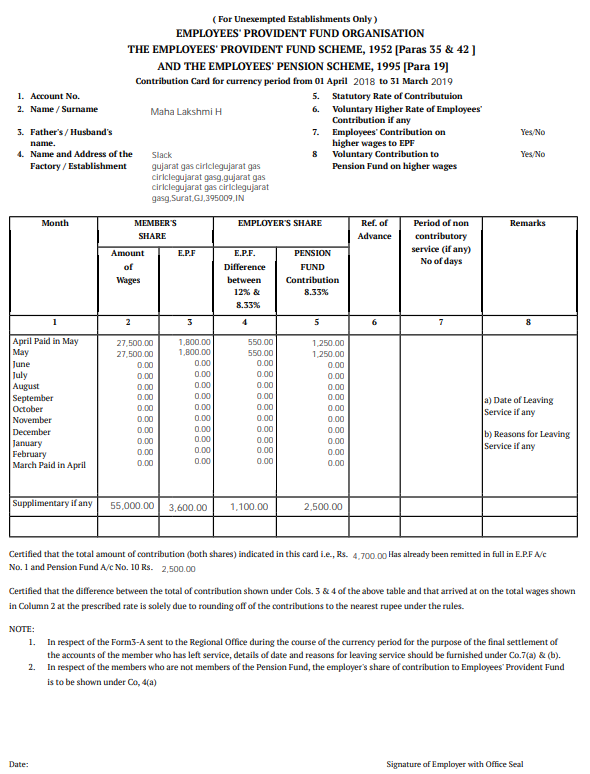
Form 13:
Step 1:
Upon selecting the From 13 from the "Tax Form" drop-down list, the Description of Form 13 and a drop-down list to select the employee(s) for whom the form has to be generated will be displayed.
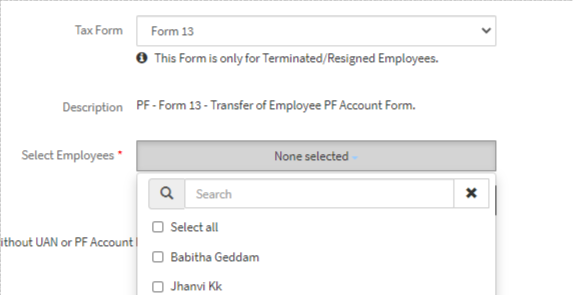
Step 2:
Select the employee(s) from the 'Select Employees' drop-down list.
{info} Only Terminated employees will be displayed in the drop-down list.
Step 3:
After selecting the employee(s) from the drop-down list, click on the Generate button to generate and download Form 13.
Step 4:
Upon clicking on the Generate button, Form 13 will be downloaded for the selected employees.

Form 16:
Step 1:
Upon selecting the From 16 from the "Tax Form" drop-down list, the Description of Form 16 and drop-down lists to select the Financial Year and to select the employee(s) for whom the form has to be generated will be displayed.
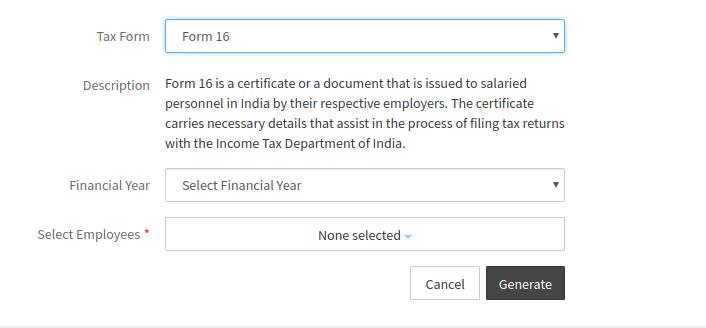
Step 2:
Select the financial year from the 'Financial Year' drop-down list. Select the employee(s) from the 'Select Employees' drop-down list.
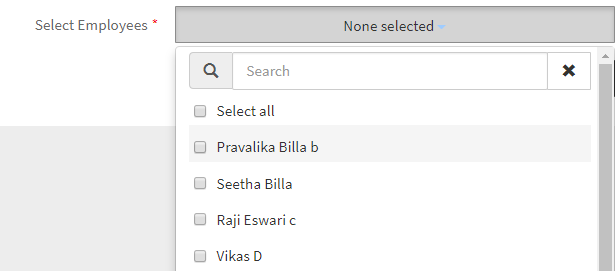
Step 3:
After selecting the employee(s) from the drop-down list, click on the Generate button to generate and download Form 16.
Step 4:
Upon clicking on the Generate button, Form 16 will be and downloaded for the selected employees in the selected financial year.