Signup
- Open web browser and enter the URL Sumopayroll
-
Click on the SIGNUP button or Get Started. It's Free! button as shown below.
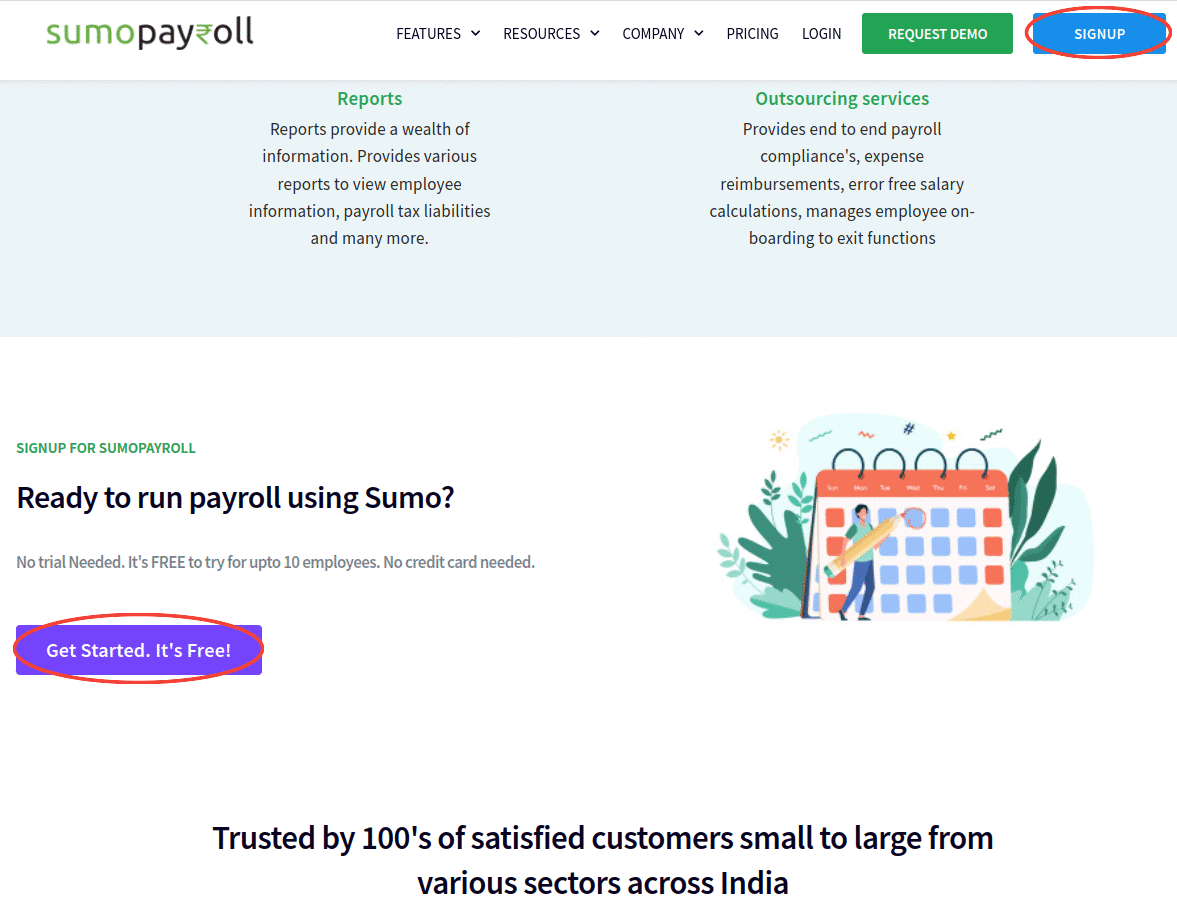
Step 2: User needs to choose one of the available 3 options to proceed with signup:
Signup with Email:
- Click on the option 'SIGNUP WITH EMAIL' and a form will appear to the User
- The user needs to enter the Email and create Password with which user wants to login to Sumopayroll and click on " SIGNUP" button to proceed
- After clicking on "SIGNUP" button another form will be displayed to the User to capture the Company details of the User.
- The user must provide the company's details like name, address, city and pin code and click on "CONTINUE" button to proceed.
{primary}Note: User must enter all the mandatory details before proceeding further with the process.
- Upon clicking on the " CONTINUE" button another form will appear to the user to capture the details of the User who is trying to signup.
- The user must provide his/her details like First name, Last name, role in the company, phone number type and phone number and click on Send OTP button.
- An OTP will be sent to your phone number. Enter that OTP in the preferred field and click on "CONTINUE" button to proceed.
- Upon clicking on the "CONTINUE" button a confirmation message for successful submission will appear on the screen and a verification email will be sent to the email provided in the initial steps of signup.
- The user needs to confirm the email address by clicking on the Confirm Email Address button in the email.
- Upon confirming the email address, User will be directed to the Company survey page where the User must follow the step by step guided process to complete the company survey.
- Upon completing the company survey, user will be directed to the Account Setup.
-
User needs to set up the Account settings before proceeding to use the Sumopayroll application.
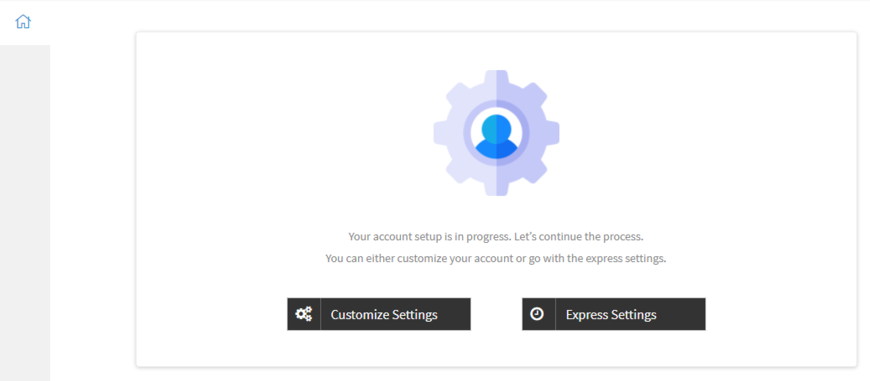
{primary}Note: User must enter all the mandatory details before proceeding further with the process.
Signup with Google:
- Click on the option “SIGNUP WITH GOOGLE”
- The user needs to enter the google email and password to proceed or create a google account to proceed.
- The user needs to follow the same steps as in “Signup with Email” from 3 to 12.
Signup with Linkedin:
-
Click on the option “SIGNUP WITH LINKEDIN”
-
The LinkedIn login form will appear on the screen and User needs to login to Linkedin
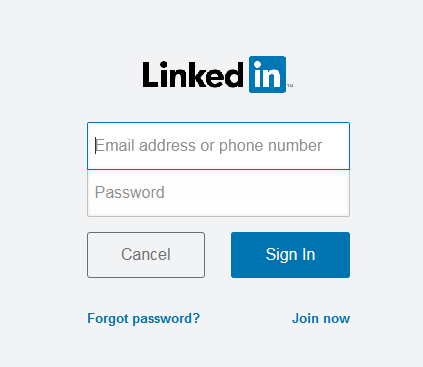
-
Once the User is logged into his/her login account, the following screen will appear
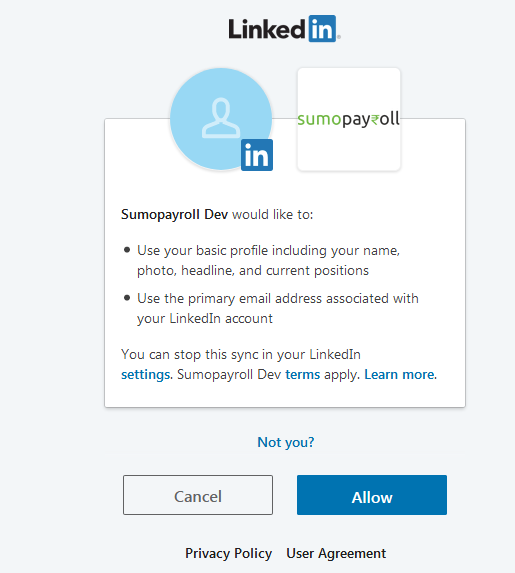
-
The User needs to click on the “Allow” button to proceed with the signup to Sumopayroll.
-
Upon clicking on the “Allow” button, the User will be redirected to the signup page.
-
The user needs to click on “SIGNUP WITH LINKEDIN” and then needs to follow the same steps as in “Signup with Email” from 3 to 12.
