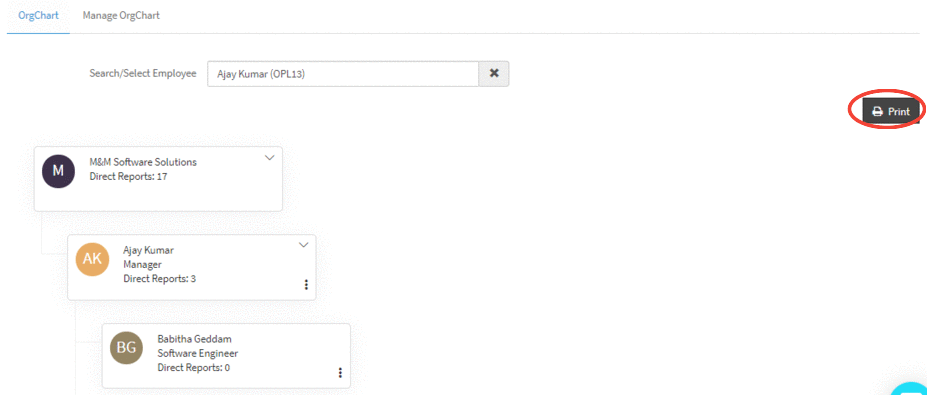Employee OrgChart
OrgChart Settings:
Step 1:
Go to Employees->OrgChart menu item.
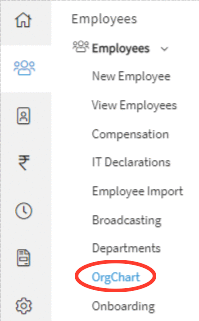
Step 2:
OrgChart page will appear on the screen with two tabs.
Step 3:
If no employee is assigned to any reports to then all employees are direct reports to company as shown in image.
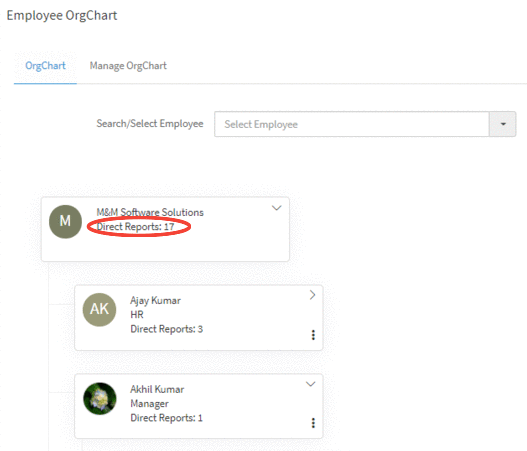
Manage OrgChart:
{primary} If you assign an employee as reports to, who is not linked with any user then that employee will not receive any emails or notifications regarding the submission of timesheets and leaves by the direct reportees.
Step 1:
Go to Employees->OrgChart menu item. OrgChart page will appear on the screen with two tabs.
Step 2:
In Manage OrgChart tab, select the employees by clicking on respective checkbox and click on Assign button as shown in image.
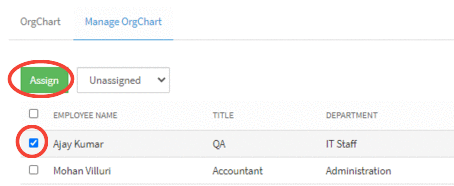
Step 3:
Select an employee from the Reports To dropdown and click on Save button. The employees who have been selected in the Step 2 will be assigned to the employee who has been selected from the Reports To dropdown
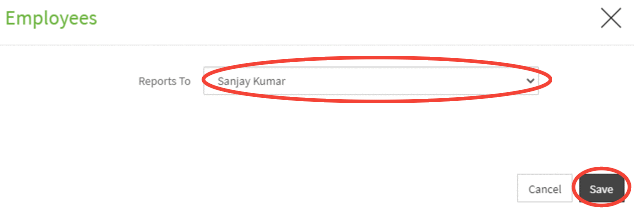
{success} On clicking on the "save" button, a confirmation message appears prompting you that the Successfully added Employee(s) to OrgChart.
OrgChart:
Step 1:
Go to Employees->OrgChart menu item. OrgChart page will appear on the screen with two tabs.
Step 2:
Click on OrgChart tab and select the employee from the Employee Name dropdown. On selecting the employee the OrgChart of the selected employee will be displayed.
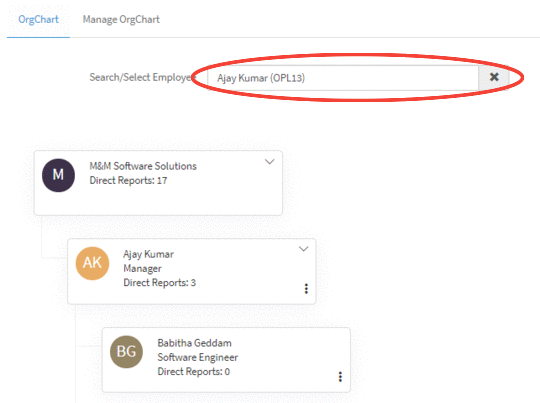
Step 3:
You can Add Direct Reports or Reassign or Remove employees in OrgChart by clicking on the respective buttons.
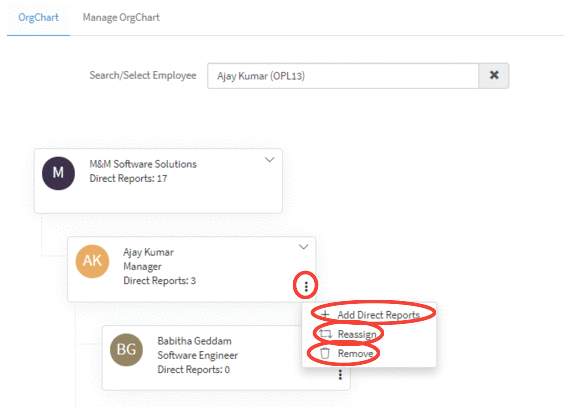
My OrgChart:
Employee can see his OrgChart by clicking on Self Service--> OrgChart in the side menu.
Print OrgChart:
Select the employee from the Employee Name dropdown and click on the Print button to print the OrgChart of the selected employee.