Approve Timeclock
{info} Only Users with appropriate role permission or reports to employee can approve the timeclocks of the employees.
Timeclock can be approved in two ways:
Bulk Approval:
Step 1:
Go to Time & Attendance--> Timeclock--> Approve Timeclock
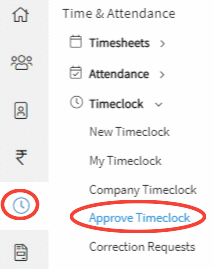
Step 2:
On clicking on the submenu Approve Timeclock, a list will appear on the screen with the list of all time entries which are in pending status for approval.
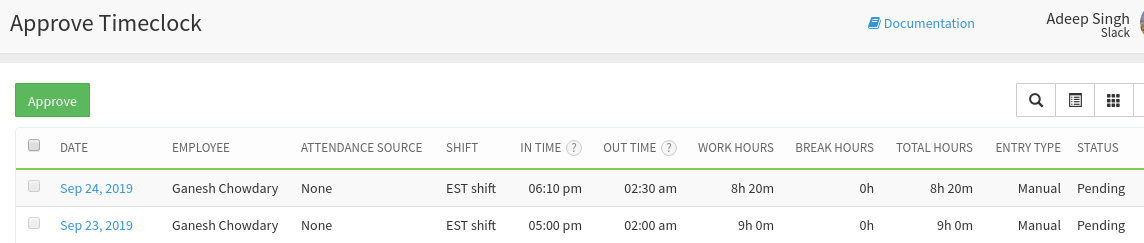
Step 3:
Select the timeclock(s) which you want to approve, and click on the Approve button.
Step 4:
On clicking on the Approve button, a message appears prompting you that the timeclock is approved successfully.
Manual Approval:
Step 1:
Go to Time & Attendance--> Timeclock--> Approve Timeclock
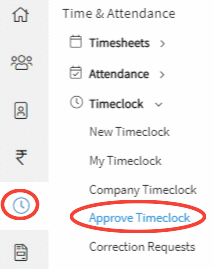
Step 2:
On clicking on the submenu Approve Timeclock, a list will appear on the screen with the list of all time entries which are in pending status for approval.
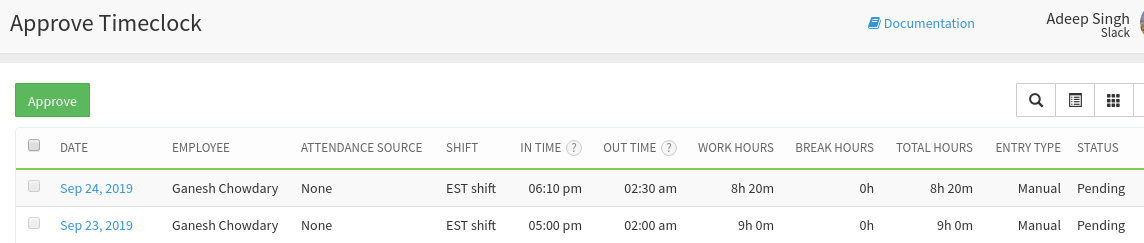
Step 3:
On selecting the date, the user will be redirected to timeclock details page where you can approve / reject timeclock by clicking on the burger menu.
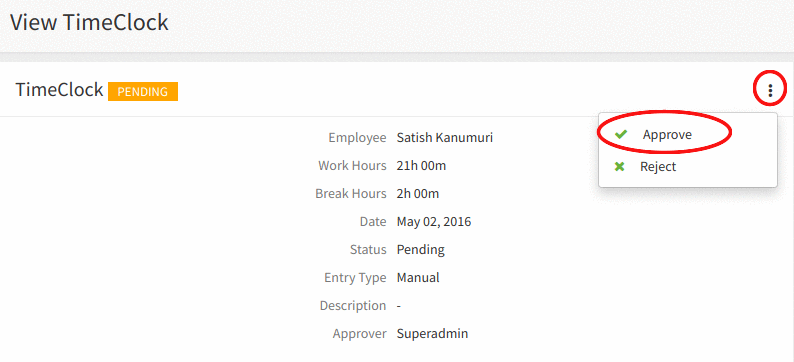
Step 5:
On clicking on the Approve button, a confirm message will be prompted to the user asking for the approval of timeclock.
Step 6:
On confirmation, a message appears prompting you that the timeclock is approved successfully.
