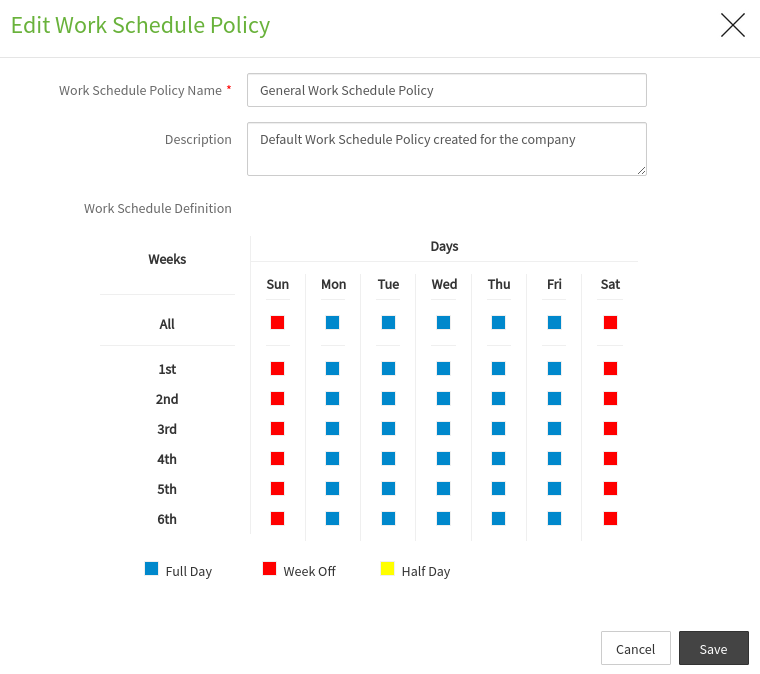Work Schedule
{info} Under Work Schedule settings, you can customize your company's working days policy. By default you can configure work schedule details in account setup after company signup.
Step 1:
Go to Administration--> Company Settings--> Work Schedule
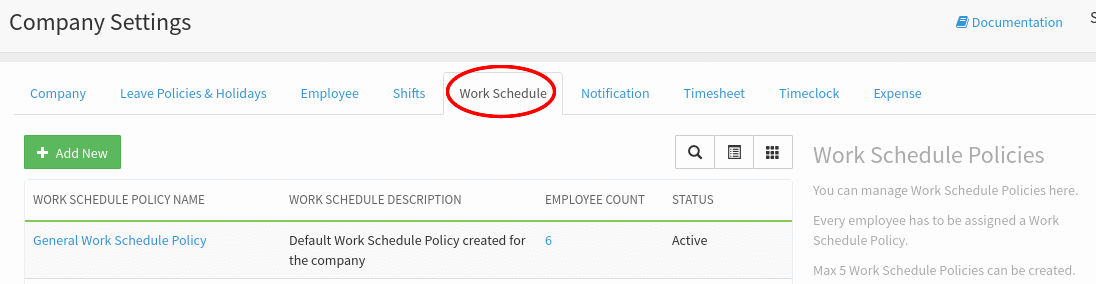
Step 2:
On clicking on the Work Schedule tab, the default General Work Schedule Policy will be displayed.
Add Work Schedule Policy:
Step 1:
To create new work schedule policy, click on the Add New button.
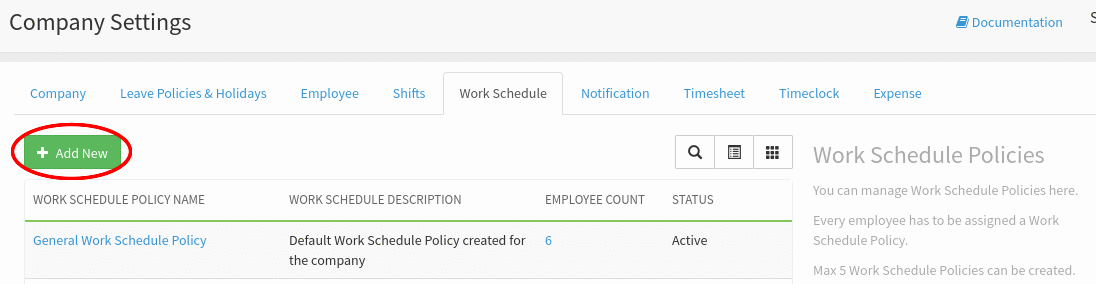
Step 2:
On click on Add New button a popup form to capture the details of the work schedule will be displayed. Enter all the required details and click on the checkboxes of which days you want to update work schedule days either Full Day, Week Off or Half Day based on week wise.
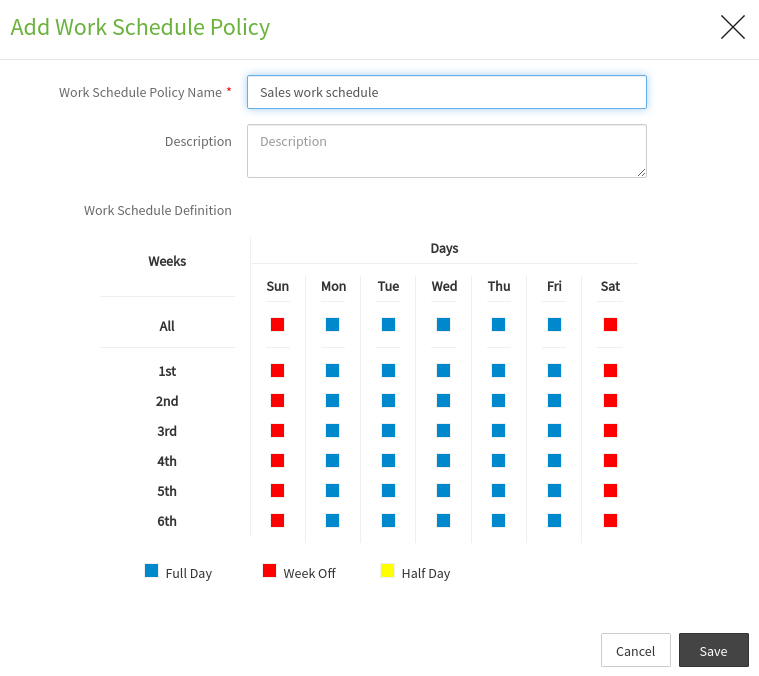
Step 3:
After updation of working days click on the Save button to create the work schedule policy.
Step 4:
On Click on the “Save” button, a success message will be displayed in the pop-up.
Step 5:
Click on the “Close” button to close the pop-up.
Step 6:
On closing the pop-up, you will be directed to the work schedule grid where you can see the newly added work schedule polcy in the list with “Active” status.
{primary} Note: You can add up to 5 work schedule policies only.
Update Work Schedule Policy:
Step 1:
To update work schedule policy, click on the work schedule policy name link shown in the work schedule grid.
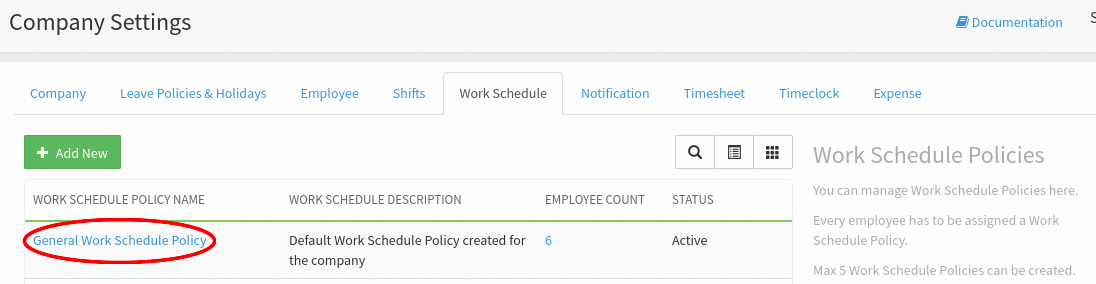
Step 2:
On click on work schedule policy name link, Edit Edit Work Schedule Policy popup with the shift details will be displayed. Update all the details you want to update and click on the Save button to update the work schedule policy.